We live in a world where our personal data is ping-ponged between corporations.
Where online security breaches happen daily. Where hacker attacks keep getting more fancy.
Yet most people don’t think twice about their choice of web browser. They rely on popular browsers like Chrome, no questions asked.
Today, we’re looking at the most secure browsers that also protect your privacy.
When judging how secure and private a browser is, we’ve looked at 2 things:
- Security How does the browser protect you from hackers, vulnerabilities, and online exploits?
- Privacy Does the browser collect much user data and who does it share it with? Can you control your own information? Does it block ads?
REMEMBER
The best ‘secure’ browser is always going to be the one that suits your needs. We’ve shortlisted some good options below for you to consider.
Here are some secure browsers that you can use:
1. Brave Browser
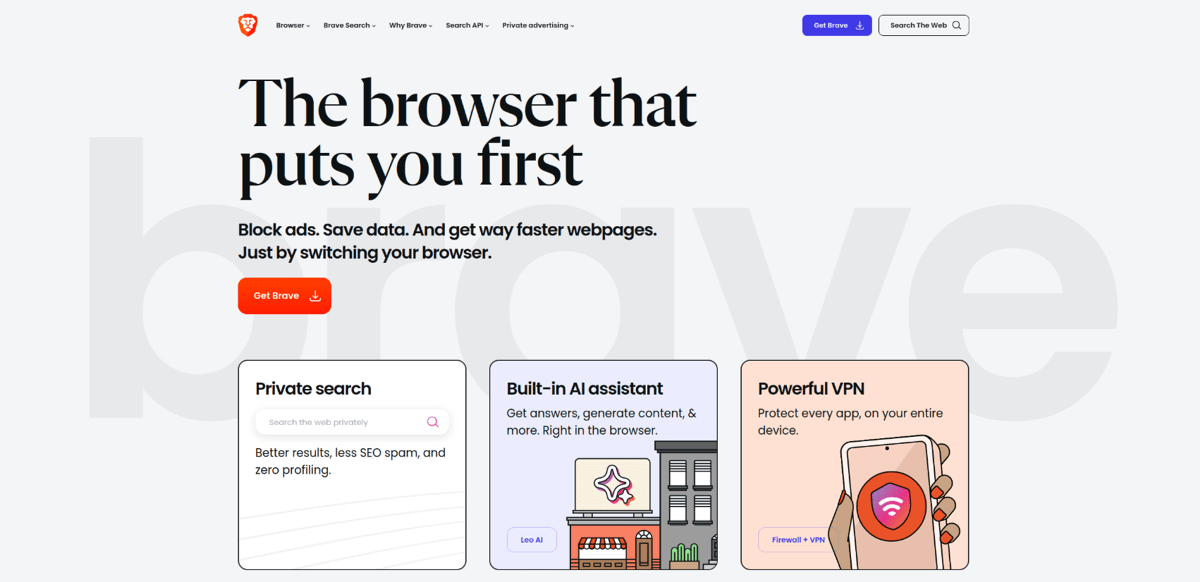
Created by Brendan Eich, creator of JavaScript, Brave is an awesome browser dedicated to helping you take back control of your security and privacy.
Pros of Brave Browser
Brave is privacy-focused by default. It has a built-in script blocker and automatically upgrades connections to HTTPS.
Brave doesn’t auto-collect or sell user data and auto-blocks ad trackers with Brave Shield. They’ve actually got a pretty unique token redemption system called Brave Rewards, where you can earn BAT tokens by viewing privacy-respecting ads.
Aside from that, Brave has an awesome interface. It’s actually built on Chromium, the same source code used for Chrome, so it’s UI intuitive and not hard to set up.
It also loads most sites nearly 6x faster on any platform than other browsers like Firefox, Chrome or Safari!
The list doesn’t end there – check out Brave’s full list of features. There’s plenty to like!
Cons of Brave Browser
Unlike Chrome and Firefox, Brave lacks many extensions, add-ons, and plug-ins.
Also, If you want to trade-in your BAT tokens for real money, you’ll need a KYC-compliant bank account. Some may say this defeats the point of using a secure browser.
2. Tor Browser
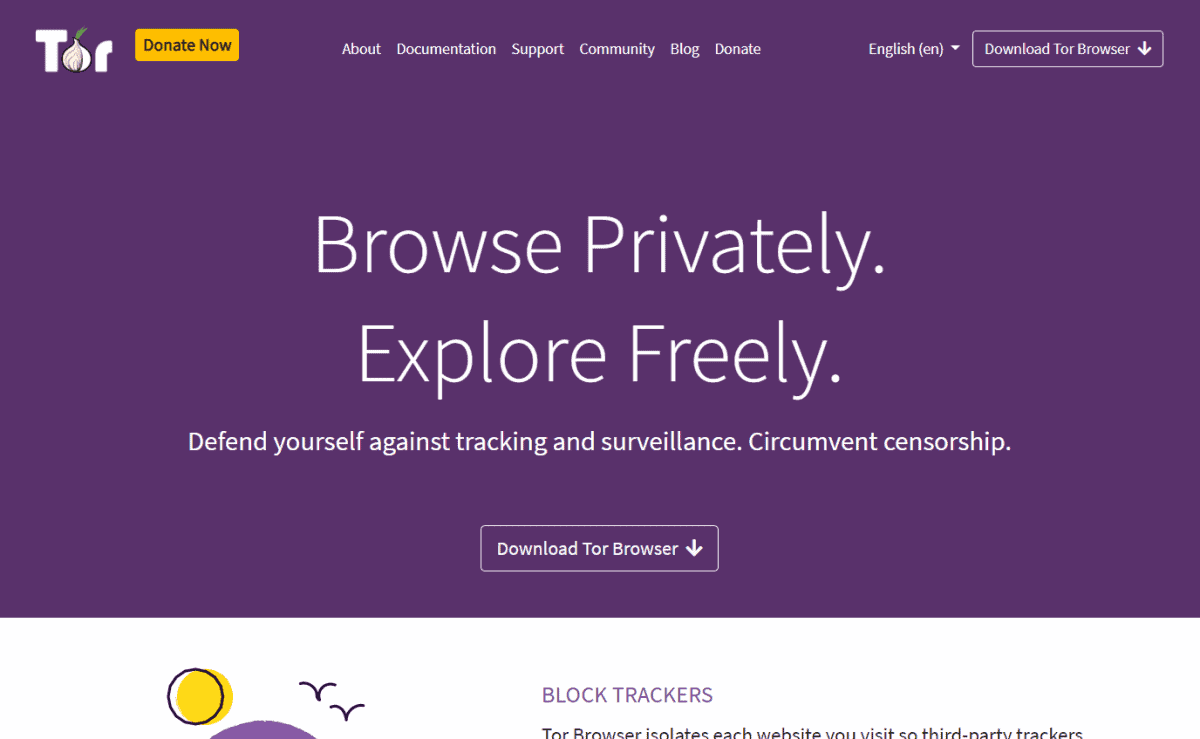
Endorsed by Edward Snowden, Tor is a leading browser when it comes to privacy and anonymity.
Tor essentially has its own method of connection called onion routing. It’s named that because it has layers. Like an onion. And an ogre.
Instead of connecting to the internet through a central hub, onion routing connects users to through each other to connect to the server. Each connected computer has an identical digital thumbprint.
Pros of Tor Browser
Tor keeps you anonymous within a web of other anonymous users. Its encryption is so potent that Tor is infamous as the only browser that lets you access the deep web.
Tor protects you against browser fingerprinting and comes with features like NoScript & HTTPS Everywhere.
It has a notorious side, but it’s also a powerful tool for privacy activists and anyone trying to bypass censorship and surveillance.
Cons of Tor Browser
Tor can be much slower than other browsers. Plus, not all websites will work on Tor since it blocks JavaScript and tracking scripts. You can whitelist scripts as needed, but this can impact the browser’s security.
You may need to tweak it further to stay completely anonymous. Read a decent writeup here.
3. Firefox Browser (configured correctly)
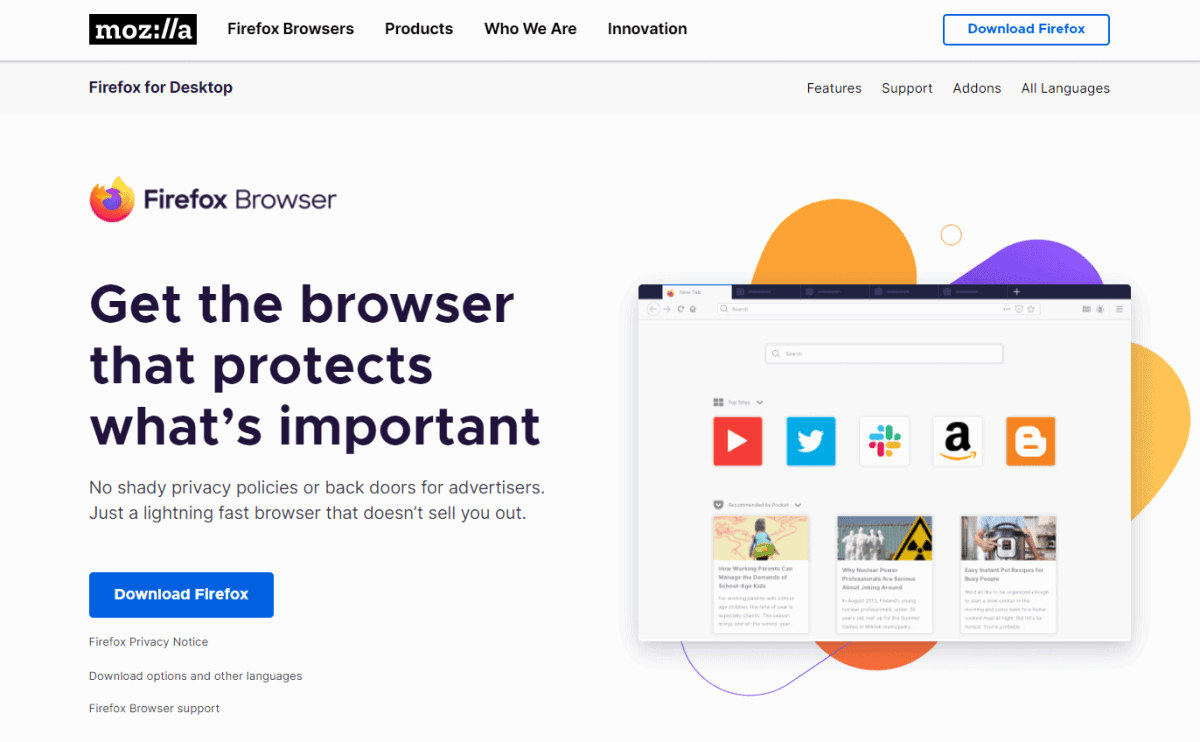
Firefox is the 3rd most popular browser behind Chrome and Safari. And the Mozilla team has beefed up Mozilla’s privacy protections in recent years.
Pros of Firefox Browser
There’s plenty to like about Firefox. Unlike Chrome and Safari, Firefox is open source, which means anyone can examine their source code for anything sketchy.
It’s also updated frequently and has some useful customisation options which let you set up different levels of privacy.
Firefox offers multiple layers of protection:
- Advanced anti-fingerprinting protections.
- Firefox Monitor will notify users in the chance of a data breach.
- Firefox Lockwise helps keep passwords safe using 256-bit encryption.
- Enhanced Tracking Protection make it difficult for 3rd-party users to track you.
Whilst they doesn’t auto-block adverts, there are a lot of great add-ons that are compatible with Firefox for extra privacy.
Cons of Firefox Browser
While Mozilla offers plenty of articles and FAQs, navigating its support system may require some patience. Plus, it doesn’t have as many browser extensions as Chrome.
In short – Firefox is a very decent private browser if you make the right modifications (turning off telemetry, etc). There are plenty of guides online to help you optimise it.
4. Iridium Browser
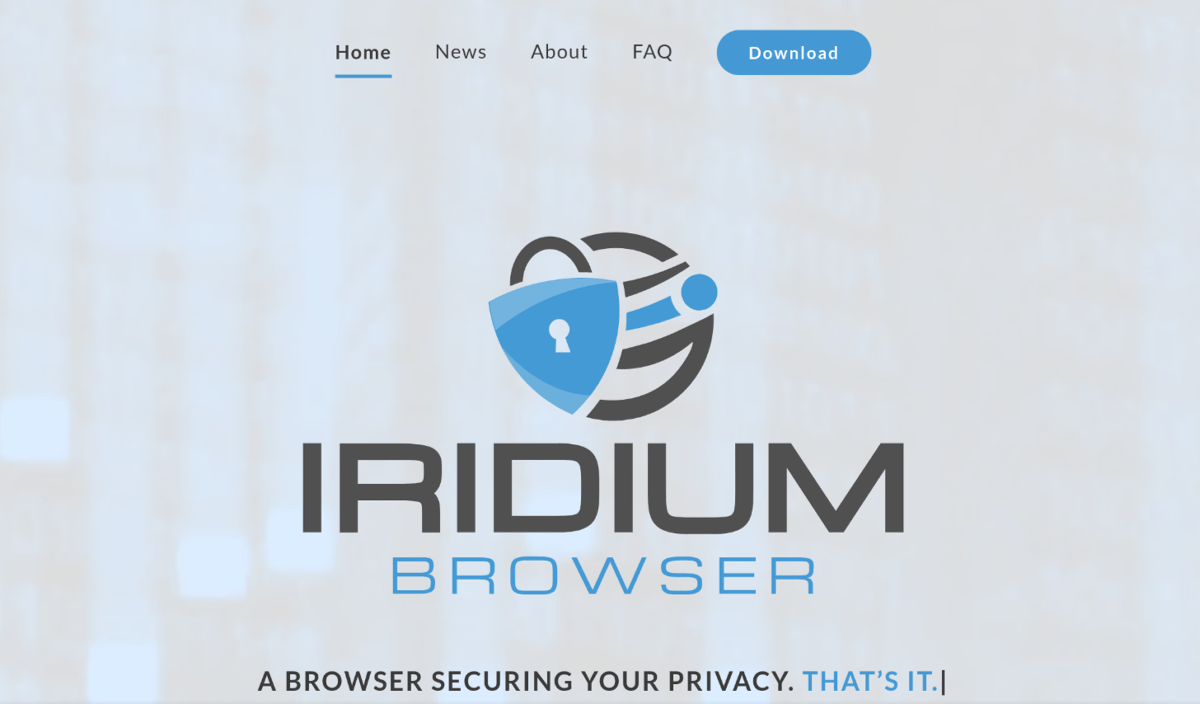
For users who love Chrome but wish it was safer – Iridium might be what you’re looking for.
Built to be a safer version of Chrome, Iridium’s source-code and features are nearly identical to Chrome. The only big difference is vastly improved security and streamlined interface, removing the usual Chrome bloatware.
Pros of Iridium Browser
Like Chrome, Iridium is very user friendly. It’s actually cleaner than its Chrome counterpart as most of the unnecessary Google features are disabled. Still, many plugins from the Chrome Web Store will work with Iridium.
Other than being equipped with an ad blocker and tracker blocker, Iridium includes many features that streamline the Chrome experience. Here’s a list!
Cons of Iridium Browser
However, despite the familiar layout, Iridium can be quite confusing as well. For example, there’s an option to sign into your Google account… but it doesn’t work.
Some people have called it an off-brand Chrome. To each their own!
5. Epic Privacy Browser
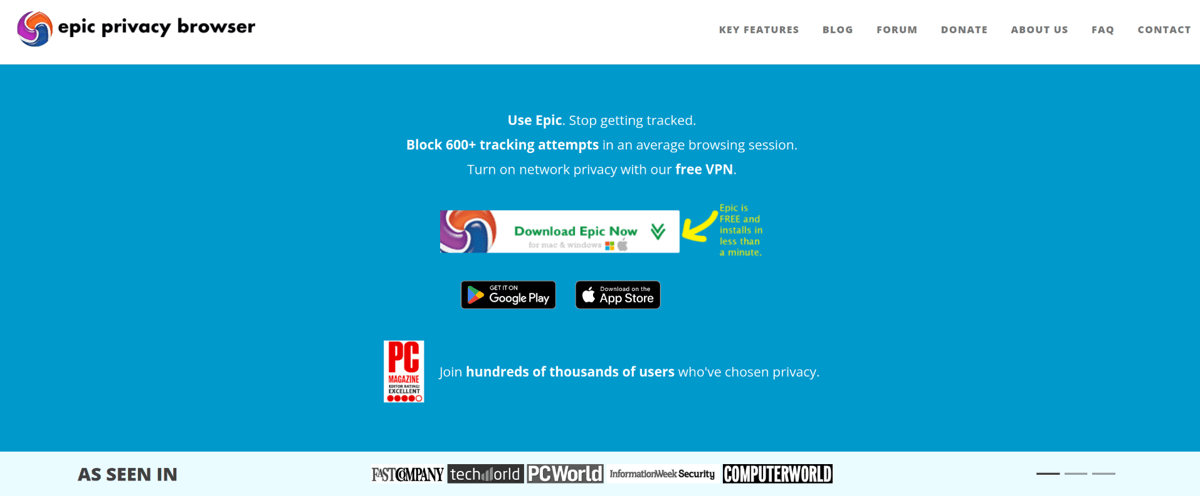
Epic is another great browser option. It routes all web traffic through a proxy server that automatically blocks trackers and cookies.
Pros of Epic Privacy Browser
Epic has a lot going for it. Firstly, it uses an encrypted proxy server to hide your IP address and browsing.
Epic also comes with built-in protection against ad-tracking scripts, cookies, cryptocurrency mining scripts and third-party widgets. Every time you exit the browser, it will auto-clear its cookies and browsing history.
As an extra layer of security, Epic also blocks certain types of real-time communications calls that have the potential to leak your IP address, even if you’re using an encrypted proxy or a VPN.
One last thing that’s pretty cool is that you can use Epic to “spy on the spies”. It shows you who’s tracking you and the trackers the browser has blocked.
Cons of Epic Privacy Browser
The downside? There aren’t really any plug-ins for Epic.
On top of that, whilst Epic claims to be open-source, users can’t download the browser’s source code. To obtain the browser’s source code, you must first reach out to the Epic team.
6. GNU IceCat Browser
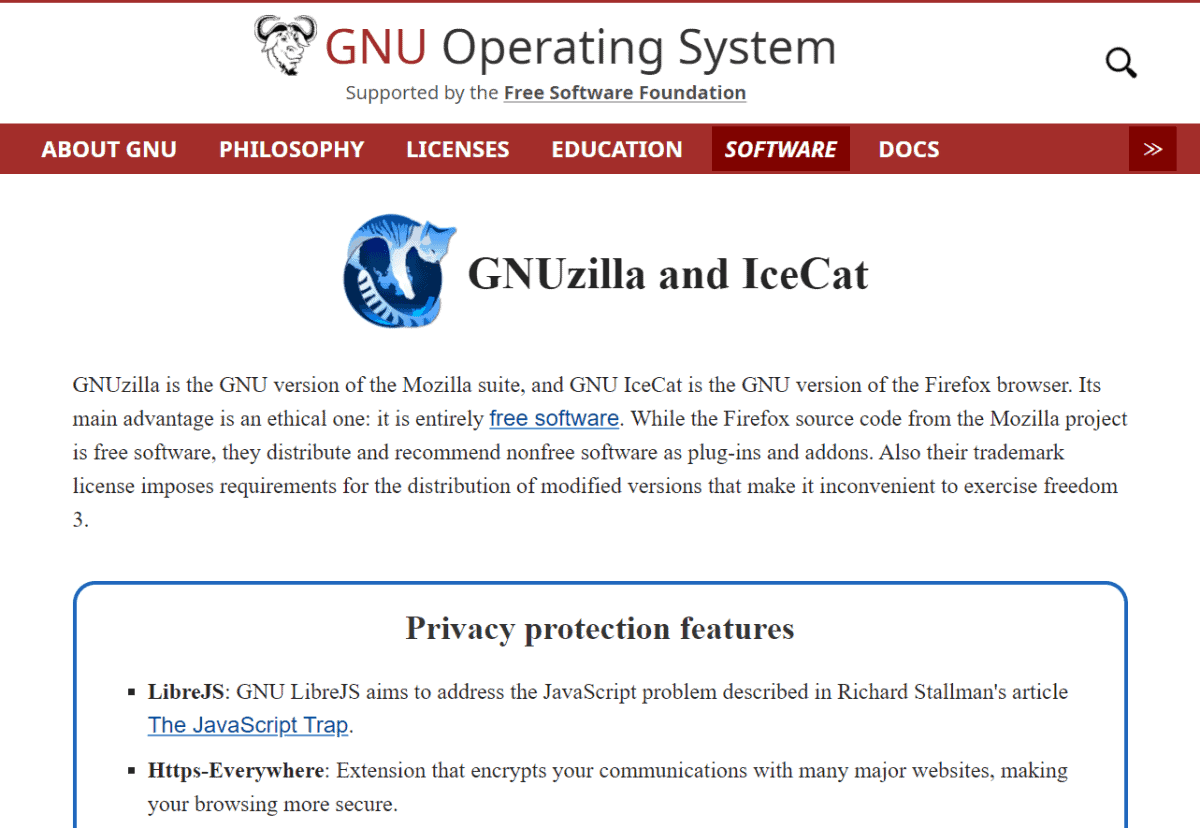
GNU IceCat takes Firefox one step further, and was developed as part of the GNU free software project.
Pros of GNU IceCat
GNU IceCat is entirely free software, and includes a ton of privacy add-ons and tweaks by default (although some say this is overkill).
These include features like SpyBlock, LibreJS (which blocks proprietary JavaScript code, and ensures your user freedom) and HTTPS-Everywhere. Plus some fingerprinting countermeasures!
Cons of GNU IceCat
Essentially, IceCat is an older version of Firefox. It can be a little slow to load up.
Also, not everyone is a fan of the 15 addons that are installed by default. They can also be a bit clunky and confusing to configure.
Other secure browsers worth mentioning
Finally, here are some honourable mentions you can read up more on:
- PaleMoon
Independent fork of a much older version of Firefox built with privacy and usability in mind.
- DuckDuckGo
Completely anonymous search engine.
- Vivaldi
Highly customisable browser focused on data privacy. And it’s just… well, fun.
4 Browsers That Aren’t As Secure As You Think
While some browsers claim to be secure, they might not be the best choice from a privacy perspective.
1. Google Chrome
It’s the most generally used browser on the Internet. It’s great – easy to use, fast… except for the fact Chrome collects data from all of its users.
Pretty much everything you do through Chrome is recorded, collected, saved, and used for targeted advertising.
2. Microsoft Edge
Use it to download a better browser and never touch it again. Other than Edge being a slow, unresponsive, and unintuitive browser, it’s also closed-source and lacks transparency.
3. Safari
The Apple-owned browser is pretty notorious in the community for problems such as bugs, compatibility issues, outdated software, etc.
In terms of privacy and security, it’s alright, but kind of dodgy at the same time. They were caught storing backup Safari browsing history that should have been deleted a year prior. They were also caught collecting Safari history even when used in private mode. Hmm.
4. Opera
As an overall browser, Opera used to be pretty good. And then?
Back in 2016, the web browser was sold to a Chinese corporation for $600 million, and since then the browser’s not what it used to be. The free VPN doesn’t offer full-system encryption anymore, and your data will be collected when you use it. The privacy policy also took a turn for the worse.
Why Use a Secure Web Browser?
A secure browser that protects your privacy is a CRITICAL tool for anyone online.
Why? Because a secure browser helps you stay safe online. And it helps prevent your data being exploited.
Unfortunately, most popular browsers aren’t secure by default. Typically, they collect a scary amount of private data that can be used by third parties. Things like:
- Internet browsing history
- Login usernames & passwords
- Autofill info (names, home addresses, email, mobile numbers, etc.)
- Cookies and trackers dropped from the sites you visit
If the thought of that info in a stranger’s hands doesn’t give you the heebie-jeebies… it should.
Wait, but I use “incognito” mode!
Sorry – It’s simply not true that browsing in private / incognito mode keeps you secure and private.
Even if you’re browsing incognito, every website you visit can still see your real IP address and location. The only way to truly protect your identity and privacy when surfing the web is to combine a secure browser with a reputable VPN.
Our recommended VPNs are:
| NordVPN | Surfshark | ExpressVPN | |
|---|---|---|---|
| Speed | Excellent | Excellent | Excellent |
| Overall Rating | 5/5 | 5/5 | 5/5 |
| Price (USD/MO) | $3.49 | $2.49 | $8.32 |
| Visit |
Tips For Safe Browsing Habits
1. Don’t forget to secure your mobile devices
Many of the browsers listed above actually have versions that can be used for iOS and Android mobile users. Firefox Focus is a great option which also incorporates auto ad-blocking.
Just be aware that there’s an added security risk. Most mobile devices access the internet through Wi-Fi or cellular networks, which creates an extra layer of potential weakness.
2. Beware the browser password manager
Storing your passwords in your browser can be risky, depending on which browser you’re using. Most of the time, your passwords are being stored in cleartext.
If you want to keep safe, consider using a decent password manager like DashLane or LastPass. We’ve compiled the best password managers here.
3. Don’t forget to tweak your browser settings
Many browsers have customisable privacy and security settings. Definitely visit their official website or look for a handy guide to maximise their privacy features.
4. Try browser compartmentalisation
Many of us like to stay logged in to our accounts – like Facebook or Gmail – whilst browsing the web. However, this allows their trackers to record your activity as you browse the web.
You can solve this by using different web browsers for different online activities. For example:
- Browser #1 : Used ONLY for web browsing. You’ve tweaked the settings to be reasonably secure, so that your cookies and history are not stored.
- Browser #2 : Used ONLY for accessing online accounts that need a password.
- Browser #3 : Tweaked for maximum privacy and security. Used when you require both.
Just remember to be careful to not break your rules for the use of each browser.
Browser Add-Ons For Security And Privacy
Many browsers allow you to add 3rd-party tools to further improve browser privacy and security.
Below are some recommendations (note: they may not be available on all browsers).
- Privacy Badger
Blocks spying ads and invisible trackers, free and open source extension built by the Electronic Frontier Foundation.
- uBlock Origin
A fantastic browser-based content blocker, which protects you against tracking. Don’t mix it up with ‘uBlock’.
- HTTPS Everywhere
Another by the EFT. Force websites to use the more secure HTTPS encrypted connection whenever possible.
- uMatrix
Open source browser extension that gives you control over the requests that may be tracking you when you visit different sites (quite technical, may be confusing for beginners).
Why “Private Browsing” Mode Isn’t Good Enough
Private browsing only erases your information, but your activities are still visible, saved, and can be shared or sold to third-parties.
In short, you will NOT be anonymous on Private Browsing mode.
What’s more, “Private mode”:
- Doesn’t hide your IP address, thus you are still easily traceable.
- Doesn’t block network monitoring from ISPs, government and hackers.
- Lets people still potentially spy on your traffic and activities via key-logging software.
To TRULY stay safe online you should use a reputable VPN.
How does a VPN keep you safe?
- Your IP address and location is masked.
- You can unblock geo-restricted content.
- It encrypts, secures and anonymises your internet traffic and hides your online activity from your ISP.
Read our VPN guide to learn more on how they work.
We at Bitcatcha are geeks for VPNs and put dozens to the test. Our top 3 recommendations are:
- NordVPN
https://nordvpn.com/
Best overall VPN for speed & privacy. Powerful and well-priced with an impressive server network of 5,600+ worldwide. - Surfshark
https://surfshark.com/
Best cheap VPN with a starting great price of $2.49 /mo. - ExpressVPN
https://www.expressvpn.com/
Best premium VPN for those wanting stability, security, design and solid performance.
You simply need to sign up and install it on your devices. To use your VPN you simply need to connect to a server.
Conclusion: A Secure Browser Helps To Keep You Safe
If you want to browse the internet securely and protect your data, a secure browser is key.
The ‘best’ secure browser is hard to prescribe since everyone has their own needs. We hope our recommendations gave you a place to start!
For airtight security, we’d always recommend you supplement your secure browser with a good VPN and safe browsing habits. To further protect your privacy, you can read up on WebRTC browser leaks and browser/device fingerprinting.
That’s all for now – safe surfing!



