Understanding how to secure your personal information is critical due to the growing threats to online privacy. This article outlines 20 effective ways to protect your privacy online. We cover methods to secure your data, identify potential threats to online privacy, and discuss what to do if your privacy is compromised. We also highlight essential tools such as VPNs that help you maintain your online security.
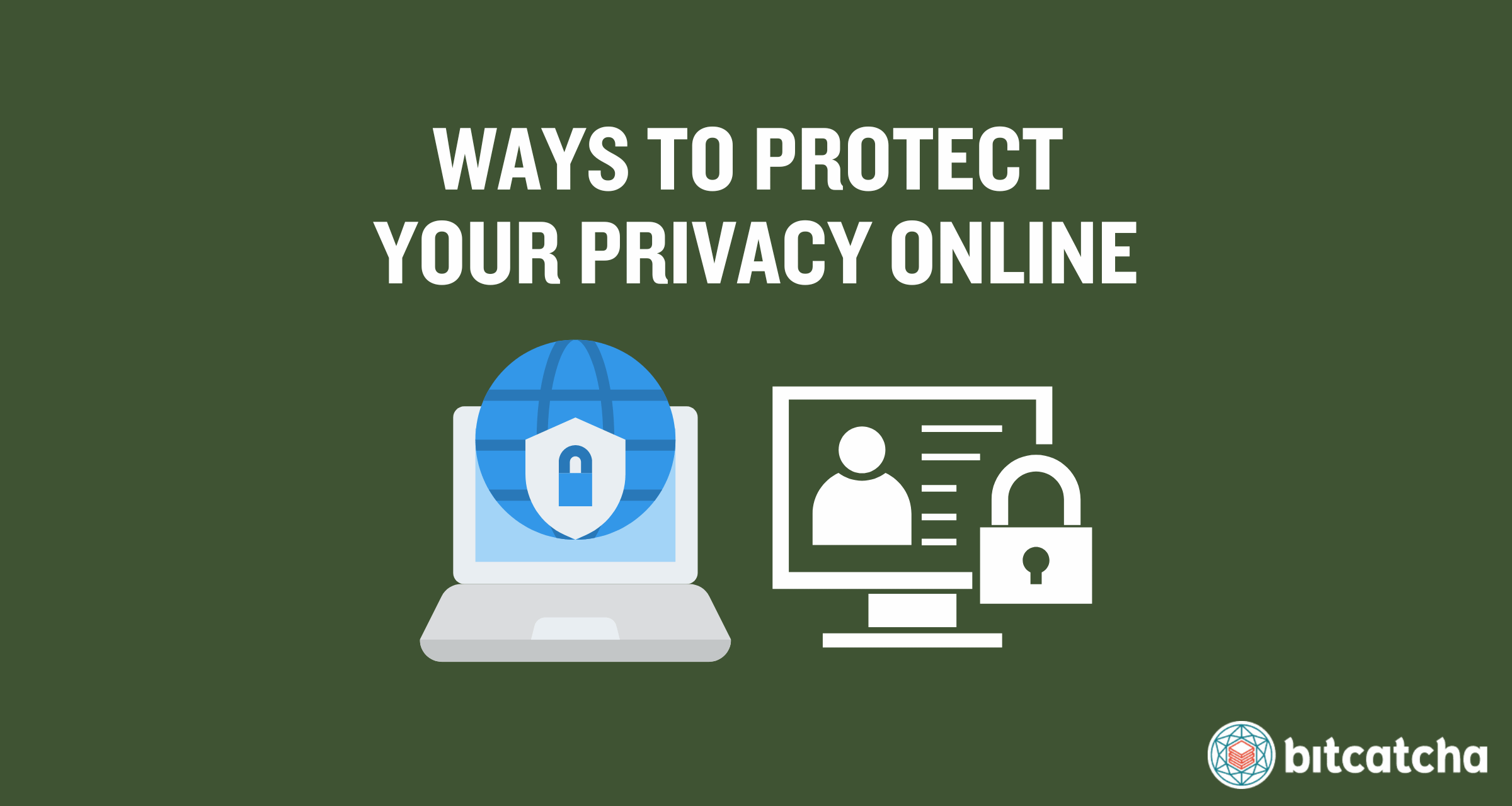
table of contents
- Mask Your IP Address
- Use Strong Passwords
- Change Your Passwords Regularly
- Use Multi-Factor Authentication
- Share Less Information Online
- Remove Personal Information
- Remove Unused Apps and Software
- Tighten Your App Privacy Settings
- Limit Third-Party App Access
- Keep Apps and Software Updated
- Disable Ad Personalization
- Beware of Phishing
- Avoid HTTP Websites
- Block Website Trackers on Browser
- Delete Search History Regularly
- Encrypt Data on Your Devices
- Use Encrypted Messaging App
- Avoid Using Public WiFi
- Avoid Using Public Charging Ports
- Wipe Devices Before Selling Them
1. Mask Your IP Address
The first way to protect your privacy online is to mask your IP address. An IP (Internet Protocol) address is a unique identifier for your device on the internet. Someone with your IP address is able to track your online activity, find your location, and potentially launch attacks against your device. This makes it important to mask your IP address.
There are 3 ways to mask your IP address. The first is by using a Virtual Private Network (VPN). A VPN is a tool that routes your internet connection through a secure server, which hides your real IP address and encrypts your data. This makes it difficult for anyone to track your online activity or locate your device’s real location.
The second is by using a proxy server. A proxy server is an intermediary between your device and the internet. It masks your IP address by replacing it with the proxy server’s IP.
The third is by using the Tor network. Tor is a tool that routes your internet traffic through multiple servers worldwide, which makes it extremely difficult to trace your IP address. Keep in mind that Tor is slower than other methods due to its multiple layers of encryption.
2. Use Strong Passwords
The second way is to use strong passwords. Weak passwords are easily guessed or cracked, which allow unauthorized access to your accounts. Strong passwords are crucial to protect any data that is kept within these accounts.
There are 3 guidelines to create strong passwords. The first is to use a combination of upper and lower case letters, numbers, and special characters. This increases the complexity of your password and makes it harder to guess. The second is to make your password at least 12 characters long. Longer passwords are more difficult to crack through brute force attacks. The third is to avoid using easily guessable information like names, birthdays, or common words.
3. Change Your Passwords Regularly
The third way is to change your passwords regularly. Even strong passwords are potentially compromised over time, so it’s wise to update your passwords periodically.
There are 2 best practices when it comes to changing passwords. The first is to set reminders to change your passwords every three to six months. This ensures you don’t forget to update them. The second is to use a password manager. A password manager is a tool that helps you generate, store, and manage strong, unique passwords for all your online accounts. This helps you keep track of your changing passwords in a secure way.
4. Use Multi-Factor Authentication
The fourth way is to use multi-factor authentication (MFA). MFA is a security process that requires two or more verification steps to access an account. It adds an extra layer of security and makes it harder for unauthorized users to access your private information.
There are 3 common methods of MFA. The first is using a string of information such as a password or PIN. This is the most basic form of authentication. The second is using a physical device such as a smartphone or security token. This provides a second layer of security. The third is using biometric verification like a fingerprint or facial recognition.
5. Share Less Information Online
The fifth way is to share less information online. Oversharing personal details exposes you to various risks, including identity theft and stalking. Reducing the amount of information you share helps mitigate these risks.
We have 3 tips to protect your personal information. Firstly, limit personal details on social media. Avoid sharing your full name, address, phone number, and other sensitive information. Second, adjust privacy settings on social media platforms to control who sees your posts and personal information. Third, be cautious about the information you provide on websites and forms. Only share what is necessary.
6. Remove Personal Information
The sixth way is to remove personal information from the internet. Publicly available personal details are at risk of being exploited by cybercriminals. This makes it crucial to remove unnecessary personal information.
First, search for yourself online to find out what information is available. Use search engines like Google, Bing, and Yahoo to identify what needs to be removed. Then, contact websites and request the removal of your personal information. Many sites have processes in place for this.
We also recommend opting out of data brokers that collect and sell your personal information. Data brokers are companies that gather your personal information from various sources and sell it to other businesses. Simply visit data broker websites and follow their opt-out procedures, which involve submitting a request to have your information removed.
7. Remove Unused Apps and Software
The seventh way is to remove unused apps and software. Unused applications create potential vulnerabilities by providing entry points for hackers to exploit outdated software. Regularly removing apps and software you no longer use helps safeguard your online privacy.
There are 3 steps to remove unused apps and software. First, review installed apps on your devices and identify those you no longer use. Second, uninstall these apps through the settings menu or app management section of your device. Third, clear any stored data for these apps to ensure no residual information remains.
8. Tighten Your App Privacy Settings
The eighth way is to tighten your app privacy settings. Many apps request access to sensitive data, so it’s wise to limit these permissions.
There are 3 steps to tighten your app privacy settings. First, review permissions granted to each app on your device. Check what data each app is able to access. Second, restrict access to sensitive information like location, photos, microphone, and camera. Only allow access when necessary. Third, adjust privacy settings to ensure apps do not have unnecessary access to your data.
9. Limit Third-Party App Access
The ninth way is to limit third-party app access. Many apps and services request access to your personal data. It’s important to control this access for better privacy.
First, review the apps and services connected to your accounts. Identify those you no longer use or trust. Second, remove or revoke access for unnecessary apps and services. Most platforms have settings for this. Third, be selective about the permissions you grant when installing new apps. Only provide access to necessary data and features.
10. Keep Apps and Software Updated
The tenth way is to keep your apps and software updated. Updates often include patches for security vulnerabilities, which hackers exploit to access your personal information. Keeping everything updated reduces the risk of security breaches.
There are 2 best practices. First, enable automatic updates. This ensures you receive the latest security patches and features without manual intervention. Second, regularly check for updates to ensure your apps and software are up-to-date. Be sure to update all your devices, including smartphones, tablets, computers, and IoT devices.
11. Disable Ad Personalization
The eleventh way is to disable ad personalization. Ad personalization is a practice where ads are tailored to your online behavior and interests. Ad personalization tracks your online behavior to show targeted ads, so it’s beneficial to limit data collection by disabling ad personalization.
There are 2 steps. First, disable ad personalization in your Google Account settings. Go to “Data & personalization” and turn off “Ad personalization.” Second, adjust ad settings on social media platforms to limit data sharing for ads. Also use browser settings and extensions to block ads and trackers that collect data.
12. Beware of Phishing
The twelfth way is to beware of phishing. Phishing is a type of cyberattack where attackers attempt to deceive you into providing personal information. It’s important to be able to recognize and avoid phishing attacks.
There are 3 best practices to protect yourself from phishing. The first is to identify suspicious emails and messages. Be wary of those requesting personal information or urging immediate action. The second is to verify the sender before providing any information. Contact the organization directly if in doubt. The third is to avoid clicking on unsolicited links or downloading attachments from unknown sources.
13. Avoid HTTP Websites
The thirteenth way is to avoid HTTP websites. HTTP is a protocol for transmitting data over the internet, but it does not secure the data. This means HTTP websites do not encrypt data and this makes it easier for attackers to intercept it. Therefore, it’s essential to only visit HTTPS websites.
Remember to never enter sensitive information on HTTP websites. Always look for HTTPS in the URL and a padlock icon in the browser’s address bar. We also recommend browser extensions like HTTPS Everywhere to automatically redirect to HTTPS versions of websites.
14. Block Website Trackers on Browser
The fourteenth way is to block website trackers on your browser. Website trackers are tools that collect data about your browsing habits, which are used for targeted advertising and potentially sold to third parties without your consent. Blocking these trackers helps protect your online privacy and reduces unwanted data collection.
There are 3 ways to block website trackers. The first is to use privacy-focused browsers like Mozilla Firefox or Brave that have built-in tracker blocking. The second is to enable the “Do Not Track” feature in your browser settings. The third is to install browser extensions like uBlock Origin, Privacy Badger, and Ghostery that block trackers and enhance privacy.
15. Delete Search History Regularly
The fifteenth way is to delete your search history regularly. Search histories reveal a lot about your personal interests, habits, and activities. Deleting your search history minimizes the amount of personal information stored and reduces the risk of unauthorized access.
There are 2 ways to delete your search history. The first is to clear your search history from your Google Account. Go to your Google Account, select “Data & personalization,” click on “My Activity,” and delete activity by choosing a time range. The second is to clear your browser search history. For example, in Google Chrome, go to the three-dot menu, select “History,” then “Clear browsing data.” Choose the time range and check “Browsing history,” then click “Clear data.” Make sure to regularly perform these actions to ensure your search history remains private.
16. Encrypt Data on Your Devices
The sixteenth way is to encrypt data on your devices. Encryption is the process of converting your data into a code to prevent unauthorized access. Encrypting your data ensures that it remains unreadable to unauthorized users.
There are 3 steps to encrypt data on all your devices. First, enable encryption on your smartphone. For Android, go to Settings > Security > Encrypt phone. For iOS, data is encrypted by default when you set a passcode. Second, encrypt your computer’s data. For Windows, use BitLocker. For macOS, use FileVault. Third, use encryption tools for external drives and individual files. Tools like VeraCrypt or 7-Zip help encrypt specific files and folders.
17. Use Encrypted Messaging App
The seventeenth way is to use encrypted messaging apps. Encrypted messaging ensures that only you and the intended recipient reads your messages.
First, choose a reliable encrypted messaging app. Signal, WhatsApp, and Telegram are popular options that offer end-to-end encryption. Then, download and install the app. Follow the setup instructions and enable security features like two-step verification. Lastly, verify your contacts and use strong passcodes or biometric authentication to secure your messaging apps.
18. Avoid Using Public WiFi
The eighteenth way is to avoid using public WiFi. Public WiFi networks are often unsecured, which makes it easy for cybercriminals to intercept your data and access your personal information.
There are 3 ways to stay safe online. The first is to use mobile data instead of public WiFi whenever possible. Mobile networks are generally more secure. The second is to use a VPN if you must use public WiFi. A VPN encrypts your internet connection, which makes it harder for anyone to snoop on your connection and intercept your data. The third is to turn off automatic connections to WiFi networks on your devices. This prevents your device from connecting to untrusted networks without your knowledge.
19. Avoid Using Public Charging Ports
The nineteenth way is to avoid using public charging ports. A public charging port is a shared charging station that allows multiple devices to connect for power. They are found in locations like airports, cafes, and hotels. Public charging ports are susceptible to a security threat known as juice jacking, where attackers steal data from your device or install malware without your knowledge.
There are 3 ways to protect yourself from juice jacking. The first is to use your own charger and plug it into a power outlet rather than a public charging station. The second is to use a portable power bank to charge your devices on the go. The third is to use a USB data blocker, which prevents data transfer by blocking the data pins on the USB cable. This allows only power to pass through.
20. Wipe Devices Before Selling Them
The twentieth way is to wipe your devices before selling them. Ensuring all your data is securely erased prevents the next owner from accessing your sensitive information.
There are 3 steps to wipe your devices before selling them. The first is to backup your data. Backup important data to an external hard drive or cloud storage before wiping your device. The second is to sign out of all accounts. For iOS, go to Settings > [Your Name] > Sign Out. For Android, go to Settings > Accounts > Google > Remove Account. The third is to perform a factory reset. For iOS, go to Settings > General > Reset > Erase All Content and Settings. For Android, go to Settings > System > Reset options > Erase all data (factory reset).
What Are the Threats to Online Privacy?
4 major threats to online privacy include spoofing, unauthorized access to your camera, unauthorized access to your microphone, and tracking of your incognito search history.
Spoofing via spam emails is the number one most common form of cybercrime. Over 3 billion spoofing emails are sent every day according to a report by Valimail, making it the most widespread threat to online privacy.
Unauthorized access to your camera allows hackers to capture private moments via the camera of your mobile device or laptop. Unauthorized access to your microphone on your devices enables eavesdropping on your conversations. Tracking your incognito search history threatens your privacy because it reveals your browsing habits and interests, even when you believe you are browsing privately. Incognito mode is a private browsing feature that prevents your browser from saving your search history, cookies, and other data. However, contrary to popular belief, incognito mode does not make you completely anonymous. Your internet service provider (ISP), websites, and search engines are still able to see your online activity if you are using Incognito Mode without additional security measures in place.
These 4 threats underscore the need for robust security measures to protect your personal information and maintain your online privacy.
What Is Spoofing?
Spoofing is a cyberattack where a person or program masquerades as another by falsifying data. In email spoofing specifically, attackers send emails that appear to be from a trusted source to deceive recipients into providing sensitive information. These emails contain links to malicious websites or attachments that install malware.
There are 4 ways to protect yourself from spoofing. The first is to always verify the sender’s email address. The second is to be cautious with unsolicited emails, especially those requesting personal information. The third is to avoid clicking on suspicious links or downloading unknown attachments. The fourth is to use email filters to detect and block spoofed emails.
How Do I Secure My Webcam or Phone Camera?
There are 4 ways to secure your webcam or phone camera. The first is to cover your camera with a physical cover or tape when not in use. The second is to disable camera access for apps that don’t need it. The third is to use security software to detect and block unauthorized access. The fourth is to keep your operating system and applications up to date so that any vulnerabilities are quickly rectified with patches.
How Do I Secure My Microphone?
There are 4 ways to secure your microphone. The first is to disable microphone access for apps that don’t require it. The second is to use a physical mute switch if your device has one. The third is to keep your software and operating system updated to protect against vulnerabilities. The fourth is to use security tools to monitor and block unauthorized access to your microphone.
How Do I Secure My Incognito Search History?
There are 4 ways to secure your incognito search history. The first way to secure your search history is to use a Virtual Private Network (VPN) to hide your IP address and encrypt your internet connection. The second is to use privacy-focused search engines like DuckDuckGo that do not track your searches. The third is to clear your cookies and browsing data regularly. The fourth is to avoid logging into accounts while in incognito mode to minimize tracking.
What Happens if My Online Privacy Is Compromised?
There are 2 common consequences if your online privacy is compromised: identity theft and financial loss. When your personal information is exposed, cybercriminals are capable of using it to impersonate you and conduct fraudulent activities. This includes creating new credit accounts, making unauthorized purchases, and even committing crimes in your name. Protecting your online privacy is crucial to avoid these severe consequences.
What Is Identity Theft?
Identity theft is when someone illegally obtains and uses your personal information, such as your name, Social Security number, or financial details, without your permission. There are 2 repercussions of identity theft. The first is financial damage like debt and a negative impact to credit score. Thieves drain your bank accounts, rack up charges on your credit cards, and take out loans under your name. The second is the emotional and psychological impact.
What Are the Best Tools for Protecting Online Privacy?
There are 8 best tools for protecting online privacy. The first is a Virtual Private Network (VPN). A VPN is a tool that redirects your internet traffic into an encrypted virtual tunnel and is useful for activities like browsing, streaming and torrenting. The second are tools that help you generate and manage your login credentials, like passwords, safely. This includes multi-factor authentication (MFA) apps. The third is a secure web browser to help prevent your browsing data being exploited. The fourth is a data broker removal service to remove your private information that’s already out there. The fifth is encrypted messaging apps such as WhatsApp and Telegram. The sixth is secure email services that offer end-to-end encryption for your emails. The seventh is anti-malware software that detects and removes malicious software. The eighth is ad blockers to prevent intrusive ads and protect against tracking scripts.
Each tool addresses specific vulnerabilities to online privacy, such as unsecured internet connections, weak passwords, tracking cookies, malware, and unauthorized access to personal data.
What Can a VPN Hide?
A VPN hides your online activity and IP address. Online activity includes internet traffic, search history, browsing history, and cookies. Any data transferred during your browsing sessions, like passwords, personal details and communications, is also concealed. This prevents leaving traces of your online activity that ISPs, hackers and advertisers are able to take advantage of.
A VPN also hides your IP address by replacing it with the VPN server’s IP. This conceals your physical location. Just ensure you use one of the leading VPN services so that your data is being hidden securely.
How Do I Manage Passwords Safely?
You can manage your passwords safely by using a password manager that is reputable. A password manager is a tool that helps you create, store, and manage strong, unique passwords for all your online accounts. See our best password manager lineup to explore your safest options.
What Makes a Secure Web Browser?
There are five things that make a secure browser. Firstly, a secure browser blocks ads and trackers to protect user privacy. Secondly, it uses strong encryption like HTTPS to secure connections. Thirdly, it does not collect or store user data. Fourthly, it offers features such as script blockers, anti-fingerprinting measures, and releases regular updates. Lastly, it offers customizable privacy settings. To learn more, check out our article on the most secure browsers. Using a secure browser along with a reputable VPN ensures maximum online safety and privacy.
What Is a Data Broker Removal Service?
A data broker removal service is a specialized service that helps individuals remove their personal information from data broker databases. Data brokers collect and sell personal information, including names, addresses, phone numbers, and browsing habits, to third parties such as advertisers, marketers, and other businesses. Removing your data from these databases reduces the risk of identity theft and other privacy invasions.
