Knowing how to code a website is a helpful skill when you’re creating a website. This article guides you through the 18 steps required to code a website effectively. We cover everything from understanding the difference between static and dynamic websites to addressing common challenges. We also discuss the popular programming languages for coding a website, common challenges and some easy alternatives to coding a site from scratch. Let’s begin.
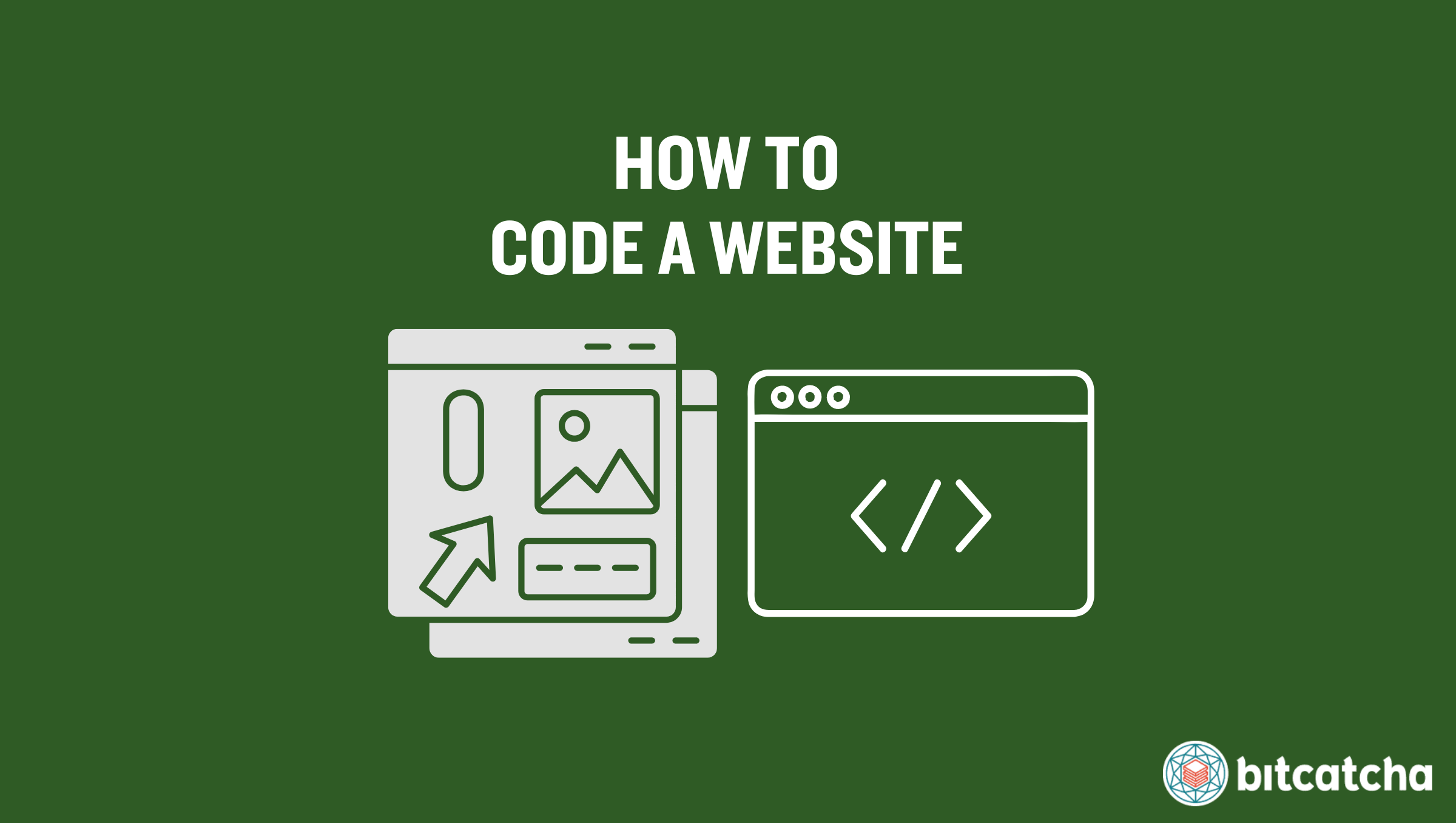
Table of Contents
- Define Your Website’s Purpose
- Choose a Code Editor
- Set up Your index.html
- Set up a Contact Form
- Set Up a 404.html
- Set up Other HTML Documents
- Link up Your HTML Documents
- Create a CSS Stylesheet
- Add CSS Rules
- Make Your Website Responsive
- Add JavaScript to Make Your Website Interactive
- Create a MySQL Database
- Connect Your Website With the Database
- Generate an XML Sitemap
- Test Your Website
- Register a Domain Name
- Sign up for Web Hosting
- Deploy Your Website
1. Define Your Website’s Purpose
The first step in coding a website is to define its purpose. The purpose of a website refers to its primary function and goal. Clearly defining your website’s purpose ensures you plan the necessary web pages, technical requirements, and design elements from the start before you begin coding.
For example, a lead generation website’s purpose is to capture potential customer information. Coding for this type of site requires implementing prominent calls-to-action (CTAs), forms for collecting user information, and persuasive content that encourages visitors to take action. The coding must also support easy data capture and integration with customer relationship management (CRM) systems.
2. Choose a Code Editor
The second step is to choose a code editor. A code editor is a software application that provides tools for writing and editing code. Many code editors are freely available, and offer various features to streamline coding, such as syntax highlighting, code completion, and debugging tools. Syntax highlighting helps you read code more easily by coloring different elements of the code. Code completion suggests possible endings for your code as you type, which speeds up the coding process and reduces errors. Debugging tools help you find and fix errors in your code efficiently.
Our recommended code editor is Visual Studio Code. Visual Studio Code has an extension called Live Server which allows you to code your website locally without needing to pay for a server. This means Live Server creates a local server on your machine which enables real-time preview of your website as you code.
3. Set up Your index.html
The third step is to set up your index.html file. The index.html file serves as the homepage of your website. HTML (HyperText Markup Language) is the standard language used to create and structure web pages.
Setting up your index.html file takes three steps. First, create a new file named index.html in the root directory of your website. Second, open the index.html file in your code editor and use the editor’s shortcut to generate a basic HTML document. Third, add essential HTML elements to your index.html file. Include a <nav> element for the navigation bar, a <div> or <main> element for the main content, an <aside> element for the sidebar, and a <footer> element for the footer.
4. Set up a Contact Form
The fourth step is to set up a contact form. A contact form is a page that enables website visitors to send messages directly to you. Set up your contact form in 2 steps.
First, create the form structure. Use <form>, <label>, and <input> tags to structure this contact form.
Second, add the necessary elements to the form. There are four key elements to include.
The first element is the form tag. The <form> tag creates the form and includes attributes like action and method. The action attribute specifies where to send the form data, and the method attribute specifies how to send the data, such as using Post or Get. The second element is the label tag. The <label> tag defines labels for the form elements. It improves accessibility by associating text with specific input fields. The third element is the input tag. The <input> tag defines the input fields. Use type=”text” for names, type=”email” for email addresses, and type=”submit” for the submit button. The fourth element is the textarea tag. The <textarea> tag defines a larger input area for the message, which allows users to enter detailed information.
5. Set Up a 404.html
The fifth step is to set up a 404.html page. A 404.html is a custom error page that informs users when they land on a broken link or a non-existent page on your website. It also guides them back to useful content. Setting up a 404.html takes 3 simple steps.
First, create the 404.html file. Do this by making a new file named 404.html in the root directory of your website. Second, clearly inform users that the page they are looking for couldn’t be found. Include a message that explains the error and reassures them that they’re still able to find useful content on your site. Third, provide navigation options. Direct users to the home page or provide a search function to help them find the content they’re looking for.
There are 4 key elements to include in your 404.html. The first element is the heading. A <h1> element must clearly state “404 – Page Not Found.” The second element is the message. A <p> element must inform users that the page does not exist. The third element is navigation. An anchor (<a>) tag must direct users back to the home page. The fourth element is the search form. A simple search form helps users find the content they’re looking for.
6. Set up Other HTML Documents
The sixth step is to set up other HTML documents. HTML documents are individual web pages that make up your website. Each serves a specific purpose to provide a complete and functional site. There are 3 relevant HTML documents to include.
The first is the About page. An About page is a document that provides information about your company, including its history, mission, team, and contact details. To set up your about page, create an about.html file in the root directory. Ensure the content of this page clearly outlines what your business does, your values, and who is behind the operations.
The second is the FAQ page. An FAQ page is a document that addresses frequently asked questions about your services or products. To set up your FAQ page, create a faq.html file in the root directory. Organize the content with common questions and their corresponding answers. This helps users find information quickly and easily.
The third is the Blog/Articles page. A Blog/Articles page is a document that lists your blog posts or articles. To set up your blog page, create a blog.html file in the root directory. Include links to individual post pages, summaries, and publication dates. This helps visitors access your content efficiently and encourages them to explore more of your site.
7. Link up Your HTML Documents
The seventh step is to link up your HTML documents. Linking HTML documents is essential to create a cohesive website, and allows users to navigate between different pages seamlessly. Linking up HTML documents takes two steps.
First, create the link structure. Use <a> tags to connect different pages of your website. An <a> tag is a hyperlink that directs users to another web page.
Second, form the elements. There are two key attributes to consider here. The first is the href attribute. The href attribute in the <a> tag specifies the URL of the page the link goes to. It tells the browser where to navigate when the link is clicked. The second is the anchor text. The text between the <a> tags is the clickable text that users see. It must be descriptive and indicate where the link takes them.
8. Create a CSS Stylesheet
The eighth step is to create a CSS stylesheet. CSS (Cascading Style Sheets) is a stylesheet language used to style and layout web pages. Creating a CSS stylesheet takes two steps.
First, create a .css file at the root directory of your website.Second, link this .css file in your HTML documents. Do this by using a <link> tag to the .css within the <head> section of each HTML file.
Creating a CSS stylesheet and linking it to your HTML documents allows you to consistently style your website and improve its visual appeal.
9. Add CSS Rules
The ninth step is to add CSS rules to your stylesheet. CSS (Cascading Style Sheets) rules are instructions that tell the browser how to display the HTML elements on your web page. CSS rules enhance your website’s appearance and ensure a consistent design across all pages. Adding CSS rules takes 3 steps.
First, identify common elements to style. These elements include the body, headings, paragraphs, links, navigation bar, and footer. Styling these elements ensures that your website has a cohesive look and feel.
Second, use common rules to style these elements. Apply properties like color, font-size, margin, padding, background-color, and border to define the visual appearance of your website. These properties help you control the layout, spacing, and overall aesthetic.
Third, understand cascading and specificity. Cascading refers to how styles are applied in a hierarchical order, with the styles defined last in the stylesheet taking precedence if multiple rules apply to the same element. Specificity determines which CSS rule is applied by the browser when there are conflicting rules. Specificity is calculated based on the types of selectors used, with ID selectors having higher specificity than class selectors.
10. Make Your Website Responsive
The tenth step is to make your website responsive. A responsive website is a site that automatically adapts to look good and function well on all devices, from desktops and tablets to smartphones. Making your site responsive takes three steps.
First, add the meta viewport tag. A meta viewport tag is an HTML element that ensures your website scales correctly on different devices. Place this tag in the <head> section of your HTML documents.
Second, use media queries in your CSS. Media queries allow you to apply different styles for different screen sizes. It adjusts the layout and design based on the device’s width. This ensures your content is displayed optimally on any screen size.
Third, implement CSS Flexbox or Grid. Flexbox and Grid are CSS modules that help create flexible and adaptable layouts. These tools allow you to arrange elements in a way that adjusts smoothly to various screen sizes and orientations, providing a consistent user experience.
11. Add JavaScript to Make Your Website Interactive
The eleventh step is to add JavaScript to your website to make it interactive. JavaScript is a programming language that adds interactivity and dynamic features to your web pages. Adding JavaScript takes three steps.
First, create a .js file. A .js file is a JavaScript file that contains the code to add interactivity to your website. Place this file in the root directory of your website.
Second, add code to the .js file. Write JavaScript code to implement interactive features such as form validation, dynamic content updates, and event handling. This makes your website more engaging and functional for users.
Third, link the .js file to your HTML documents. Use a <script> tag to include the JavaScript file in your HTML. Place this tag at the end of the <body> section to ensure the HTML content loads before the JavaScript executes.
12. Create a MySQL Database
The twelfth step is to create a MySQL database. A MySQL database is a relational database management system used to store and manage data. It is essential if your website requires storing data or needs to be dynamic. It’s a crucial step for websites that require data persistence and complex data interactions.
There are four steps to install and configure MySQL. First, download and install MySQL from the official website. Second, run the MySQL server. Third, secure your installation by setting a root password and configuring security settings. Fourth, create a new database and user, and grant necessary permissions.
There are also MySQL alternatives available, such as PostgreSQL, MariaDB, SQL Server, and Oracle. Choose a database type based on your specific project requirements or personal preference.
13. Connect Your Website With the Database
The thirteenth step is to connect your website with the database. A database connection is crucial for websites that require real-time data updates and user interactions, as it allows the frontend and backend to “talk” to each other. The frontend (or client-side) is the part of the website that users interact with directly and includes web pages, buttons, and forms. The backend (or server-side) is where the server, application, and database work together to create and manage the dynamic content seen on the frontend. This frontend and backend communication enables users to fetch, insert, or change data dynamically.
The process of connecting your website and database involves three steps. First, create server-side scripts. Write scripts in a server-side language, such as Python, Node.js (JavaScript), Java, or PHP. These scripts handle the communication between the frontend and the database. Second, write scripts to fetch data. These scripts query the database to retrieve data and send it back to the frontend, and allow the website to display dynamic content. Third, write scripts to insert or change data. These scripts take data from the frontend, insert it into the database, or update existing data, which enables users to interact with and modify the content.
14. Generate an XML Sitemap
The fourteenth step is to generate an XML sitemap. An XML (Extensible Markup Language) sitemap is a file that lists all the URLs on your website in order to help search engines understand the structure of your site. This step is crucial for enhancing your website’s SEO (Search Engine Optimization) and making it easier for users to find your content online.
Generating an XML sitemap takes 2 steps. First, create an XML sitemap. Use a sitemap generator tool like XML-sitemaps.com or manually create an XML file. Second, submit the XML sitemap to search engines like Google using tools like Google Search Console. This improves your website’s visibility and ensures that search engines index all relevant pages.
15. Test Your Website
The fifteenth step is to test your website. Testing your website on localhost allows you to identify and fix issues in a controlled environment before making your site live. It ensures that your website functions correctly and provides a seamless user experience. There are two main options for testing your website on localhost.
The first is by using a local web development application. A local web development application is a tool like XAMPP, WAMP, or MAMP that allows you to host your website on your local machine. These applications provide a complete environment to run PHP, MySQL, and Apache/Nginx servers.
The second is by using a web development extension in your code editor. Depending on the code editor you have chosen, it may come with an extension that facilitates local testing. Visual Studio Code has an extension called Live Server which creates a local server for your website. This allows you to see changes in real-time as you code and greatly assists the testing process.
16. Register a Domain Name
The sixteenth step is to register a domain name. A domain name is a unique address that makes your website accessible to users on the internet, like www.wikipedia.org. Register your domain name in two steps.
First, choose a domain name. Select a domain name that reflects your website’s purpose and is easy to remember. This name is the primary way users find and recognize your site.
Second, register the domain. Search for the availability of your desired domain and then follow the registration process. This involves creating an account, providing contact information, and paying a registration fee.
17. Sign up for Web Hosting
The seventeenth step is to sign up for web hosting. Web hosting is a service that provides the file storage services and resources necessary to make your website accessible on the internet. Setting up web hosting takes three steps.
First, choose a suitable web hosting provider. Many web hosts also offer domain registration services bundled with their hosting plans, which simplifies the setup process. Choosing a bundled service allows you to skip the domain registration step above. Second, sign up for a hosting plan that suits your website’s requirements. Complete the signup process by providing your details and making the payment.
Third, point your domain name to your web host. Note that this only applies to those who registered their domains separately. To do this, access the DNS settings in your domain registrar account. Replace the existing nameservers with the nameservers provided by your web hosting provider. This connects your domain name to your web hosting account. Allow some time for the changes to propagate across the internet.
18. Deploy Your Website
The eighteenth step is to deploy your website. Deploying your website makes it live and accessible to users on the internet. Deploying your website takes five steps.
First, upload your files to the web server. Use an FTP (File Transfer Protocol) client like FileZilla or the web hosting provider’s file manager to upload your website files (HTML, CSS, JavaScript, images, etc.) to the web server.
Second, configure the database connection settings in your server-side scripts if your website uses a database. Third, ensure that the necessary file and directory permissions are set correctly on your web server. Fourth, test your website. After uploading your files, visit your website’s domain to ensure everything is working correctly. Test all links, forms, and interactive elements to confirm they function as expected. Fifth, regularly monitor and maintain your website for performance and security issues. Keep your software and scripts updated to ensure your website remains secure and runs smoothly.
Can I Code an Entire Website From Scratch?
Yes, you can code an entire website from scratch. This approach is entirely feasible whether you aim to create a static or a dynamic website. Coding from scratch is also preferred when you want a highly customized and lightweight website. You have complete control over the design, functionality, and performance, which allows you to tailor the website to meet your specific needs and preferences. Those who don’t have high coding proficiency have the option to use coding tools, including those powered by AI (Artificial Intelligence), to assist in generating code.
Static vs Dynamic Website: What Is the Difference?
The difference between a static and dynamic website is that a static website serves fixed content from the server, while a dynamic website generates content on-the-fly based on user interactions and other variables.
A static website involves only HTML and CSS. These technologies are used to create the structure and style of the web pages. JavaScript is used to add interactivity, such as animations, form validations, and simple dynamic content. However, the core content of a static website remains unchanged unless manually updated. For each page, there is a corresponding HTML file, such as index.html for the homepage and about-us.html for the About Us page. You must edit every HTML file individually if you need to update the header or footer.
A dynamic website goes beyond HTML, CSS, and JavaScript by using a database and server-side scripts. Server-side languages like Python, Node.js (JavaScript), PHP, or Java interact with the database to fetch and display data dynamically. For instance, an eCommerce site continuously checks the database for product availability, and a WordPress site generates pages (e.g. About Us) dynamically by assembling components like the header, body, sidebar, and footer on-the-fly. Making a change to a component like the header only requires updating a single file, which is then used across multiple pages. This makes dynamic websites more adaptable and responsive to user inputs and other variables, and allows for more complex and interactive user experiences.
Can I Code an Entire Website Using AI?
Yes, you can code an entire website using AI (Artificial Intelligence). Generative AI tools like Microsoft Copilot assist by suggesting code as you build all your HTML pages. These AI tools generate snippets for HTML, CSS, and JavaScript to make the coding process faster and more efficient. The key to effectively using AI for coding is to provide clear and effective prompts. Also check and adjust the AI-generated output to ensure it meets your specific requirements. Additionally, you can consider using one of the recommended HTML editors to further aid you in coding your website.
What Are the Popular Programming Languages for Coding a Website?
3 popular programming languages for coding a website are Node.js, PHP, and Python. Each offers distinct advantages that suit different aspects of web development. They all have extensive documentation and active communities with ample resources for learning and troubleshooting. Many open-source projects and repositories on GitHub offer practical examples and projects to help you master these 3 languages in real-world scenarios.
What Is Node.js?
Node.js is a runtime environment that allows you to run JavaScript on the server side. It is not a framework but provides a platform for building scalable and efficient web applications.
Node.js has 4 core strengths. Firstly, it is asynchronous and event-driven, which is ideal for real-time applications. Secondly, it allows you to use JavaScript for both front-end and back-end development, simplifying the development process. Thirdly, it handles numerous concurrent connections efficiently. Lastly, Node.js offers high performance with low latency due to its non-blocking architecture.
What Is PHP?
PHP is a server-side scripting language designed for web development. It is not a framework but a language used to create dynamic web pages and applications.
PHP has 4 core strengths. Firstly, it provides structure and reusable components, speeding up development. Secondly, it includes built-in security features to protect against common vulnerabilities. Thirdly, it integrates easily with various databases and has a gentle learning curve, making it accessible for beginners. Lastly, PHP benefits from extensive support, with a large community contributing to a wealth of resources, libraries, and frameworks.
What Is Python?
Python is a high-level, general-purpose programming language known for its readability and versatility. It is not a framework but is often used with frameworks to enhance web development. Frameworks like Django and Flask provide a structured way to build applications. They include built-in tools for common tasks like routing and database management and enhance security by offering protection against common vulnerabilities.
Python has 4 core strengths. Firstly, its clear and easy-to-read syntax reduces the likelihood of errors. Secondly, it is versatile, and is used in various domains like web development, data science, and automation. Thirdly, Python has an extensive ecosystem of libraries and frameworks supporting a wide range of applications. Lastly, Python is backed by a large, active community that contributes to comprehensive documentation, tutorials, and third-party modules.
What Are the Challenges When Coding a Website?
There are 4 challenges when coding a website. The first is making sure HTTP errors like 404 (Not Found) and 500 (Internal Server Error) are managed well. Implementing custom error pages and robust error logging helps identify and resolve any issues promptly.
The second challenge is ensuring cross-browser compatibility. Testing your website in multiple browsers and using tools like polyfills and CSS resets help achieve compatibility. Polyfills are JavaScript code that provides modern functionality on older browsers that do not natively support it. CSS resets are stylesheets that standardize the appearance of elements across different browsers by removing default styling.
The third challenge is ensuring responsive design across all devices. Using responsive design techniques (e.g. flexible grid layouts, media queries, responsive images) helps achieve this.
The fourth challenge is handling SEO (Search Engine Optimization). Ensure you use proper HTML tags, meta tags, and structured data to help search engines understand your content. Methods like inlining CSS and minifying JavaScript are ways to improve page speed and improve SEO
How Do I Handle HTTP Error Codes?
There are 3 steps to effectively handle HTTP error codes. The first is to minimize 404 errors. A 404 error occurs when a page is not found. Regularly check your website for broken links and outdated URLs with tools like Google Search Console to reduce the occurrence of these errors. The second is to use helpful 404 pages. Inform users that the page they’re looking for couldn’t be found and also provide links back to the homepage or a search bar. The third is to avoid overexposing information. Ensure your error messages, especially for server-side errors like 500 (Internal Server Error), do not expose sensitive information about your server or application.
Can I Code a Website Before Hosting It?
Yes, you can code a website before hosting it. It is common practice to develop and test your website locally on your computer before deploying it to a production server. This approach allows you to build and refine your site in a controlled environment without the need for an internet connection or a web host. When you are ready to begin hosting your website, ensure the web host you choose supports the technologies and languages you used to code your website. For instance, those who used PHP, Python, or Node.js must make sure their chosen host supports these. Check our best developer-friendly web hosts roundup for hosting options that cater to various development needs and technologies.
What Are the Alternatives to Coding a Website?
There are three main alternatives to coding a website: using a website builder, using the WordPress CMS, or hiring a web developer. A website builder is a tool that provides a drag-and-drop interface, which enables you to simply drag elements like text boxes, images, and buttons onto a page and place them where you want instead of manually coding your website. WordPress is a content management system (CMS) that allows users to create and manage websites using ready-made themes and WordPress plugins. Hiring a web developer involves engaging a professional to design and build a website tailored to your specific needs.
It’s possible to build a website from scratch using any of these 3 alternatives if you are not confident in your abilities to code a website, or if you simply want to save time.
What Are the Advantages of Using a Website Builder?
There are two advantages of using a website builder.The first is the drag-and-drop interface. Website builders provide a user-friendly drag-and-drop interface, which allows you to design and customize your website without any coding knowledge. The second is that website builders often come with integrated hosting services. This simplifies the process and ensures that your website is live as soon as you finish building it. Check out our best website builders roundup to find the perfect website builder for your site.
What Are the Advantages of Using WordPress?
There are two advantages of using WordPress. The first is its high customizability. WordPress allows you to use themes and plugins to design and tailor your site to your specific preferences, even without coding knowledge. Those with coding skills are also able to further customize their site by editing the underlying code of themes and plugins. The second advantage is its scalability as your website grows. Learn more about building a WordPress site with our comprehensive guide.
What Are the Advantages of Hiring a Web Developer?
There are three advantages of hiring a web developer. The first is being able to create a fully customized website that ensures a unique online presence. The second is that web developers bring professional expertise, experience, and proficiency in important coding languages and CMSs. They guarantee that your website is built with best practices, optimized for performance, and compliant with the latest web standards. The third is it gives you a hands-free approach since the web developer is responsible for building your site. Read our guide to discover the best places to hire a web developer.



