Creating a Joomla website allows you to take advantage of Joomla’s powerful content management capabilities. This article outlines 10 steps to create a Joomla website. We cover what Joomla is, what you need to create a Joomla website, and even some Joomla alternatives. Read on to learn how to build a robust and functional Joomla website from scratch.
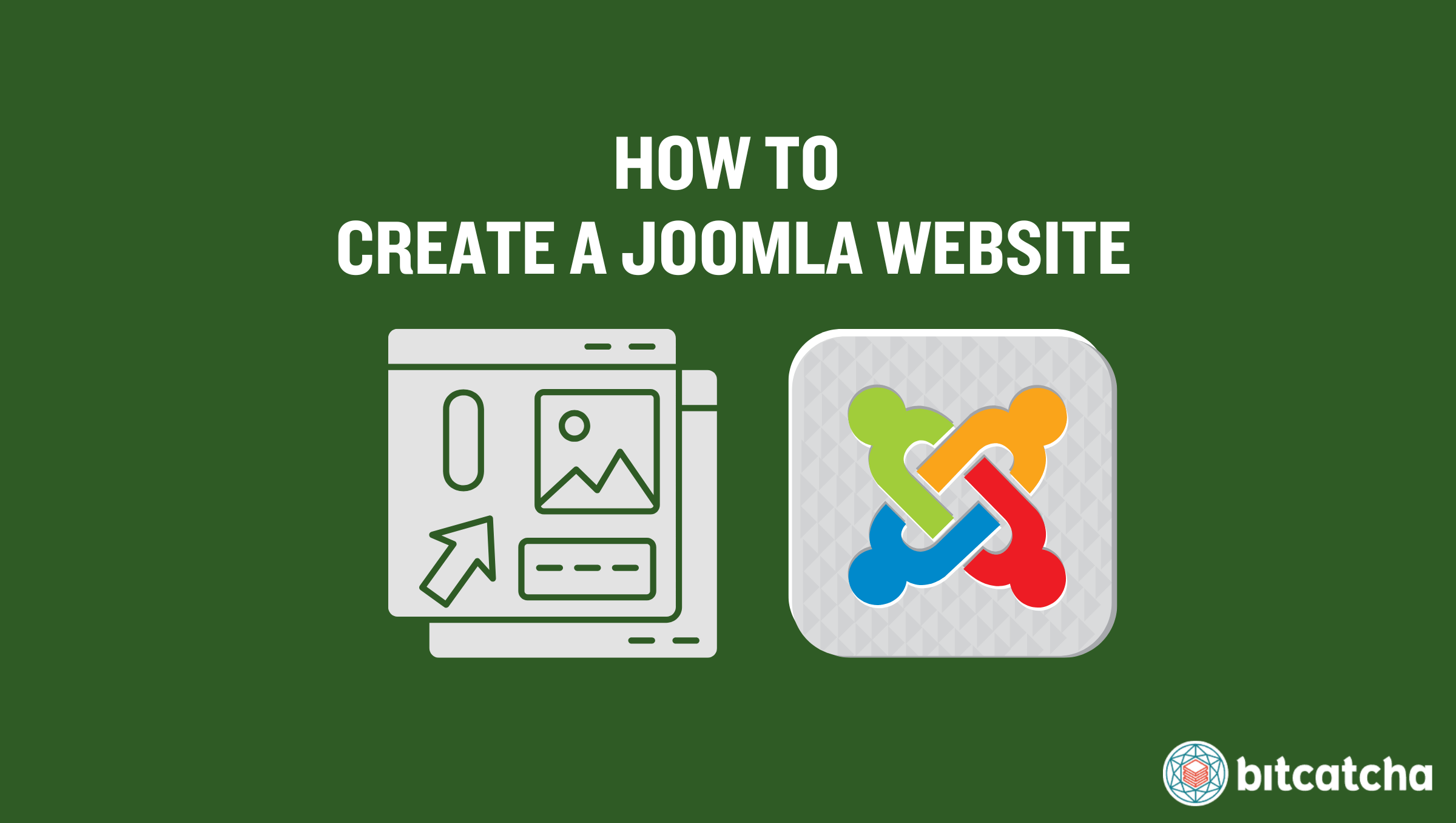
1. Get a Web Hosting Plan
The first step to creating a Joomla website is to get a web hosting plan. Web hosting is a service that stores your website files and allows it to be accessible on the internet. It’s important to research and choose wisely according to the specific needs of your website.
Keep in mind that the Joomla platform has specific technical requirements for web hosting. Ensure your hosting provider supports PHP, MySQL, and Apache or Nginx. Also check for compatibility with Joomla’s version to avoid potential conflicts. Selecting an incompatible hosting plan leads to performance problems and security vulnerabilities.
2. Register a Domain Name
The second step is to register a domain name. A domain name is your Joomla website’s address on the internet. There are two ways to register a domain name.
The first is via your web host. Many Joomla web hosting providers offer domain registration services for the first year as part of their hosting packages. This method simplifies the process by allowing you to manage both your domain and hosting from a single place. This approach is convenient to set up and often comes with bundled discounts.
The second way to register a domain name is through a domain registrar. A domain registrar is a company accredited to manage the reservation of internet domain names. This method gives you access to a wider range of domains and prices. Keep in mind that you need to link your domain name to your Joomla web hosting account if you choose this option. This is done by updating the domain’s DNS (Domain Name System) settings.
3. Install Joomla
The third step is to install Joomla on your web hosting. There are two ways to complete the Joomla installation.
The first way is to install Joomla via auto-installer, which requires 3 steps. First, log in to your web host’s control panel. Look for the section labeled “1-Click Install,” “Auto-Installer,” or something similar. Second, find Joomla in the list of available applications. Select it and click “Install.” Third, go through the Joomla setup wizard. This involves selecting the version of Joomla you want to install, then entering your site’s name and a brief description. You also need to input your database details, including database name, username, and password. Afterwards, set up a username, password, and email address for the admin account. Finally, choose the language for your Joomla site.
The second way is to install Joomla manually, which requires 6 steps. First, create a MySQL database on your web server via the web host’s control panel. Make a note of the database name, username, and password. Second, download the latest Joomla .zip file from the official Joomla website. Third, upload the .zip file to your web server via FTP. Use an FTP client like FileZilla for this step. Fourth, extract the .zip file on your web server. This unpacks all the Joomla files necessary for installation.
Fifth, visit your website URL to begin the Joomla installation process. This involves selecting the language for your Joomla site, followed by naming your site. Then, create a super user (admin) account with a username, password, and email address. Decide whether to set the site online or offline. Lastly, configure the database by entering the database name, username, and password you created earlier. Sixth, complete the installation by following the remaining prompts. Once finished, your Joomla site is ready for customization and content addition.
4. Install a Joomla Template
The fourth step is to install a Joomla template. A Joomla template is a pre-designed layout specifically tailored for Joomla websites in order to simplify the design process. The template determines how your website looks, feels, and functions. It controls the visual aspects of your site, including the layout, colors, fonts, and overall aesthetic.
To install a Joomla template, start by visiting third-party template sites such as JoomlArt, Joomdev, or JoomShaper. These sites offer both free and paid templates, and provide a variety of options to suit your needs. Browse these until you find a Joomla template that suits your site and then download it.
Next, install the template by logging in to your Joomla admin panel. Navigate to the taskbar and go to Extensions > Manage > Install. Upload the template file you downloaded and follow the prompts to complete the installation. Lastly, go to Extensions > Template > Styles from the taskbar to activate the template. Find the template you want to activate and tap the Star icon next to it. This sets the template as the default for your website.
5. Customize Your Joomla Website
The fifth step is to customize your Joomla template. Customizing your template allows you to personalize the look and feel of your website to match your brand and style.
First, access the template customization options. Most templates provide easy-to-use tools to make changes. Second, customize the logo. Upload your own logo to replace the default one provided by the Joomla template. Third, adjust the fonts. Most templates allow you to change the font type, size, and style. Choose fonts that align with your brand’s personality and readability standards. Fourth, modify the colors. You’re usually allowed to customize the primary, secondary, and accent colors of your template so select colors that match your brand’s color scheme.
6. Add Joomla Modules
The sixth step is to add Joomla modules. Joomla modules are lightweight extensions used to enhance the functionality and layout of your Joomla website. They display content and additional features in different positions on your website, such as sidebars, footers, or headers.
The purpose of Joomla modules is to provide specific functions and features to your website’s visitors. They help in organizing content, improving navigation, and enhancing the overall user experience.
5 commonly used standard modules are the menu, search, breadcrumbs, language switcher, and footer. Menu displays navigation menus that allow users to move through different sections of your website easily. Search provides a search bar for users to find specific content on your website quickly. Breadcrumbs shows the path users have taken to arrive at the current page, which helps them navigate back to previous sections. Language Switcher enables users to switch between different languages if your website supports multiple languages. Footer displays information at the bottom of your website, such as copyright information, links to privacy policies, or contact details.
7. Install Joomla Extensions
The seventh step is to install Joomla extensions. Joomla extensions are additional software components that add features or functionalities to your website to its capabilities and the user experience. Install Joomla extensions by logging in to your Joomla admin panel. Navigate to the taskbar and go to Extensions > Manage > Install.
There are 2 ways to install extensions: from the web or manually.
Installing from the web allows you to browse and install extensions directly from the Joomla Extension Directory. Simply find the extension you want, click “Install,” and follow the prompts.
Those opting to install manually need to download the extension’s .zip file from the developer’s website. Then in the Joomla admin panel, go to “Upload Package File,” click “Choose File” to select the downloaded .zip file, and then click “Upload & Install.”
8. Publish Articles
The eighth step is to publish articles. On the taskbar of your Joomla admin panel, click on “Content,” then select “Articles,” and choose “Add New Article.”
Write and format your content using Joomla’s WYSIWYG (What You See Is What You Get) editor. This editor allows you to add text, images, and other media, and to format your article easily. When you’re happy with the article, set the “Status” of your article to “Published” before saving your work.
9. Create a Joomla Navigation Menu
The ninth step is to create a Joomla navigation menu. A navigation menu is a list of links that help guide users through your website. A well-structured menu ensures that your site is user-friendly and accessible.
There are 3 steps to creating a navigation menu. First, log in to your Joomla admin panel. On the taskbar, click on Menus, then select Main Menu. Second, click on Add New Menu Item to start creating a new menu item. Third, utilize different Menu Item Types to customize your menu. These types determine the kind of content or functionality each menu item links to.
5 options of menu item types include Single Article, Category Blog, Category List, External URL, and Menu Heading. Single Article links to a specific article. Category Blog displays articles in a blog layout from a specific category. Category List lists articles from a specific category. External URL links to an external website. Menu Heading adds a non-clickable heading to group menu items.
10. Launch Your Joomla Website
The tenth step is to launch your Joomla website. First test it thoroughly to ensure everything is functioning correctly. Check all pages, links, and features to make sure they work as expected. Verify that your content displays properly and that there are no errors.
Then, make sure to switch your website to “online” if you set your website to “offline” during installation. Navigate to System > Global Configuration, then locate the “Site Offline” option in the “Site” tab. Toggle it from “Yes” to “No” to bring your site online. This marks the official launch of your website.
What Is a Joomla Website?
A Joomla website is a website powered by the Joomla Content Management System (CMS). Joomla is an open-source platform backed by Open Source Matters, Inc. which is a non-profit organization created to support the project. Joomla allows users to build, manage, and customize websites without needing advanced technical skills. It has a strong community of volunteers and developers who contribute to its continuous improvement and innovation.
Joomla provides a flexible and scalable solution for creating various types of websites, including personal blogs, business sites, eCommerce stores, and online forums. It offers a wide range of extensions and templates, enabling beginners and experienced developers to add functionality and design elements to meet their specific needs. Check out these Joomla website examples to see how others have leveraged the CMS capabilities.
Is Joomla Still Relevant?
Yes, Joomla remains relevant despite a declining market share of 2.40% according to W3Techs. It continues to be a powerful and flexible content management system with a strong community of users and developers.
What Do I Need to Create a Joomla Website?
You need 5 components to create a Joomla website. The first is Joomla software. This is the core software that powers your website. The second is a domain name. This is your website’s address on the internet (e.g., www.yourwebsite.com). The third is a web host. It stores your website’s files and makes them accessible on the internet. The fourth is a Joomla template. This determines your website’s look, feel, and layout. The fifth is Joomla extensions. These add features and functionalities to your website.
Must I Get a Domain Name for Creating a Joomla Website?
Yes, you must get a domain name for creating a Joomla website. A domain name establishes your website’s online identity. It provides a unique and easy-to-remember address to make your site accessible to visitors and enhance your brand’s credibility.
Registering a domain name is one of the key steps in making a website. Remember that Joomla itself does not provide domain registration services. You need to register a domain name through a domain registrar or as part of a web hosting package.
How Do I Choose a Web Host for Joomla Websites?
You must choose a web host for Joomla websites that meets the recommended requirements for supporting Joomla! 5.X. There are 3 requirements to check. First, verify that the web host supports PHP 8.3. Second, check the database support. The web host must support MySQL 8.1, MariaDB 11.1.0, or PostgreSQL 16.0. Third, ensure web server compatibility. The web host must offer either Apache, Nginx, or Microsoft IIS. These servers are compatible with Joomla and provide the necessary environment for it to operate smoothly. See our top Joomla hosting provider lineup to explore your options.
What Are the Joomla Alternatives for Creating a Website?
There are 4 Joomla alternatives for creating a website: WordPress, Drupal, Wix, and Shopify.
WordPress is the most popular and flexible content management system (CMS) available. It boasts an extensive library of themes and plugins that allow for significant customization. Both WordPress and Joomla are open-source and have large communities, but WordPress is easier to use and more suitable for beginners.
Drupal also offers strong community support and a wide range of modules that enable extensive customization. It is similar to Joomla in its flexibility but is more robust and scalable. Drupal is ideal for complex, high-traffic websites and requires more technical expertise, which makes it better for advanced users.
Wix is a user-friendly website builder that offers drag-and-drop functionality. This makes it easy for users without coding skills to create professional websites. Joomla requires more setup and customization while Wix provides an all-in-one platform with hosting included.
Shopify is a specialized platform for creating eCommerce websites. It offers tools for managing products, payments, and shipping. Joomla is capable of creating eCommerce sites with extensions like VirtueMart, but Shopify is designed specifically for eCommerce. It provides a more streamlined and integrated experience for online retailers.
Explore more options over at our writeup on content management systems.
How Do I Create a WordPress Website?
The process for creating a WordPress website is similar to creating a Joomla website. First choose a reliable web hosting provider optimized for WordPress. Then install WordPress on your hosting account. Log in to the admin panel to configure your site. Choose a theme that matches your vision, install necessary plugins, and create essential pages. Test your site thoroughly to ensure everything works correctly before publishing it. See our guide on building a WordPress website for the detailed process.
