Knowing how to promote your business effectively is crucial for growth and success. This article outlines 27 methods to promote your business online, on social media, and locally. We cover everything from optimizing for SEO and starting a YouTube channel to setting up a Google Business Profile and participating in local fairs. Each method is designed to increase your visibility, engage your audience, and drive sales. Let’s begin.
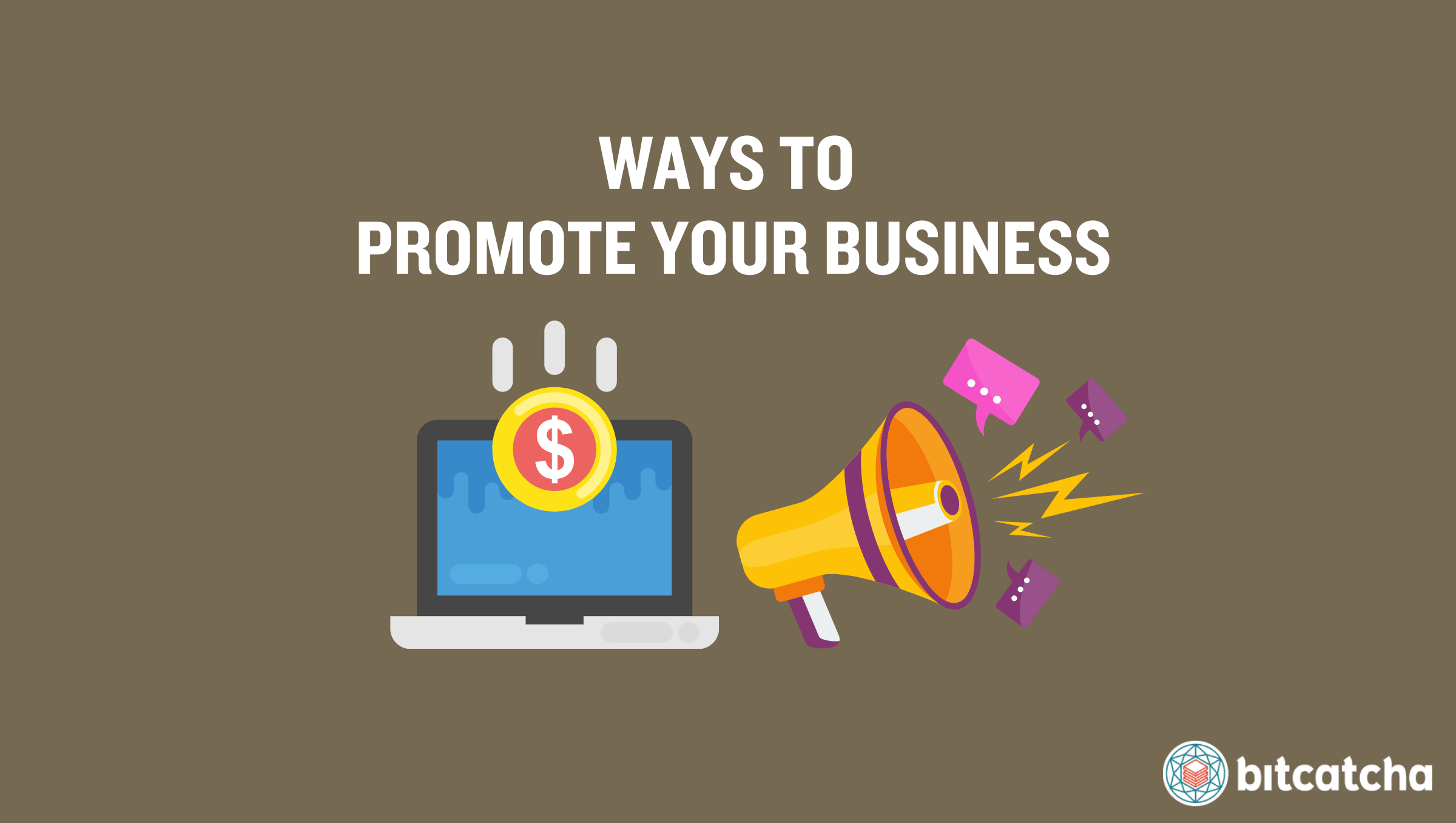
Table of Contents
- Optimize for SEO
- Set up Google Merchant Center
- Run Email Marketing
- Host Webinars and Online Workshops
- Launch An Affiliate Program
- Get Included in Gift Guides
- Buy Search Ads
- Write Guest Posts
- Participate in Online Communities
- Get Press Coverage
- Collaborate With Other Online Businesses
- Start a YouTube Channel
- Work With Influencers
- Buy Social Ads
- Set up Social Ad Retargeting
- Post Interactive Content
- Start Live Selling
- Share Micro-Content
- Share Demonstrative Content
- Share Entertaining Content
- Set up a Google Business Profile
- Set up a Bing Places for Business
- Join Local Business Associations
- Get Listed in Local Business Directories
- Sponsor Local Events
- Participate in Local Fairs and Markets
- Partner With Local Brands
How to Promote Your Business Online
Promoting your business online means utilizing digital channels to reach a global audience and increase your brand’s visibility. Optimizing for SEO, running email marketing and launching affiliate programmes are just a few ideas of how to do so.
1. Optimize for SEO
The first way to promote your business online is to optimize for SEO. SEO (Search Engine Optimization) is the process of improving your website’s visibility on search engines, which increases the chance of attracting potential customers. There are 3 main ways to optimize for SEO.
The first is to conduct keyword research. Use tools like Google Keyword Planner to find relevant keywords. Integrate these into your website, including titles, headers, and meta descriptions. The second is to create high-quality and relevant content for your audience. This not only attracts and retains visitors but also signals to search engines that your site is worth ranking highly. The third is to look into building backlinks. Backlinks are links from other websites to yours that signal to search engines that your website is authoritative and help with rankings.
2. Set up Google Merchant Center
The second way is by setting up Google Merchant Center. Google Merchant Center is a tool that allows you to upload your product listings to Google, which makes them available for Google Shopping and other Google services. This helps your products appear directly on Google search feeds, which increases business visibility.
There are 3 steps to set up Google Merchant Centre. First, create a Google Merchant Center account via their official website. Next, verify that you own the website by following the verification steps provided by Google and uploading your product data. Finally, optimize your product listings on Google Merchant Center. Use clear and concise product titles and descriptions. Include high-quality images and accurate pricing information. This ensures they meet Google’s standards and are more likely to appear in search results.
3. Run Email Marketing
The third way is by running email marketing campaigns. Email marketing is the practice of sending targeted emails to a list of subscribers to promote products and build customer relationships. This helps drive traffic to your business website.
There are three steps to running successful email marketing campaigns. First, build an email list. Offer incentives like discounts or free resources to encourage sign-ups. Second, create engaging email content that’s relevant, valuable, and personalized. Use attention-grabbing subject lines and clear calls-to-action (CTAs). Finally, analyze and optimize your email campaigns. Track metrics such as open rates, click-through rates, and conversions and use this data to constantly refine your email marketing strategy.
4. Host Webinars and Online Workshops
The fourth way is by hosting webinars and online workshops. Webinars and online workshops are interactive sessions that help you engage with your online audience and showcase your expertise.
There are four steps to hosting successful webinars and online workshops. First, choose relevant topics that address your audience’s needs and interests. Research common questions and pain points in your industry. Second, promote your webinars using your website, social media, and email marketing. Third, host the webinar and workshop. Finally, follow up with attendees after the webinar by sending thank-you emails and additional resources that promote your business.
5. Launch An Affiliate Program
The fifth way is to launch an affiliate program. An affiliate program is a marketing strategy where others promote your products or services in exchange for a commission on sales they generate.
There are three steps to launching an affiliate program. First, set up your affiliate program by choosing an online affiliate management platform like ShareASale or AffiliateWP. Second, create attractive commission structures. to incentivize affiliates to promote your products. Finally, recruit and support affiliates by reaching out to relevant bloggers, influencers, and websites. Ensure you provide marketing materials like banners, links, and product descriptions.
6. Get Included in Gift Guides
The sixth way is by getting included in gift guides. Gift guides are curated lists of recommended products published by blogs, magazines, and eCommerce sites. These boost your product visibility and attract potential customers around festive seasons.
There are three steps to getting included in gift guides. First, identify relevant gift guides that match your product category and target audience. Search online for popular blogs, magazines, and websites that publish gift guides. Second, pitch your product by contacting the relevant editors or writers. Craft a compelling pitch that highlights the unique features of your product and include high-quality images. Finally, offer samples of your product to increase the likelihood of being featured.
7. Buy Search Ads
The seventh way is by buying search ads. Search ads are paid advertisements that appear on search engine results pages. They help you reach potential customers actively searching for products or services like yours.
There are five steps to buying search ads. First, set up a Google Ads account by visiting their official website and following the sign up instructions. Define your campaign goals, such as driving traffic to your website or increasing sales. Second, conduct keyword research. Use tools like Google Keyword Planner to find relevant keywords that balance high search volume with low competition. Thirdly, create compelling search ad copy. Include a strong call-to-action to encourage click throughs. Fourth, set your budget, bid strategy and launch your ads. Finally, monitor and optimize your search ads regularly.
8. Write Guest Posts
The eighth way is by writing guest posts. Guest posts are articles that you write for other websites to reach new audiences, create backlinks, and drive traffic back to your own site.
There are three steps to writing successful guest posts. First, identify relevant blogs and websites. Look for sites in your industry with a strong readership and good engagement. Ensure they accept guest posts and align with your target audience. Second, pitch your guest post ideas. Finally, create high-quality content that provides actionable insights and tips. Include a brief author bio with a link back to promote your website.
9. Participate in Online Communities
The ninth way is by participating in online communities. Online communities are internet users who congregate on online platforms like forums and social media. Participating in these spaces lets you engage directly with your target audience.
There are three steps to participating in online communities. First, identify relevant online communities. Look for forums, social media groups, and other platforms where your target audience gathers. Second, join the communities by creating a profile for your business. Include a link to your website and a brief description of what you offer. Finally, start contributing content. Focus on providing helpful information and building relationships rather than overtly promoting your business.
10. Get Press Coverage
The tenth way is by getting press coverage. Press coverage is the attention your business gets from media outlets, which is effective in boosting your brand’s credibility and visibility.
There are four steps to getting press coverage. First, create high-quality content that’s informative, engaging, and relevant to your industry. Examples include research reports, expert round-ups, white papers, infographics, or a press release about news you want to share. Second, identify relevant journalists and media outlets that cover topics related to your industry. Use tools like HARO (Help a Reporter Out) to find journalists seeking expert sources. Finally, write a concise and compelling pitch that highlights the value of your content. Include a brief overview of your content and a link to access it. Finally, send this pitch to the appropriate contact and follow up if needed.
11. Collaborate With Other Online Businesses
The eleventh way is to collaborate with other online businesses. Collaborations are partnerships where two or more businesses work together on joint marketing efforts to enhance brand visibility and drive more traffic.
There are three steps to collaborating with other online businesses. First, identify potential business partners in niches that share a similar target audience. Second, contact the businesses with a clear and concise proposal. Four example collaboration ideas are co-hosting webinars, creating joint content, running cross-promotional campaigns, and offering bundled products and services. Finally, plan and execute the collaboration. Promote the collaboration through your respective channels, including websites, social media, and email newsletters.
How to Promote Your Business on Social Media
Promoting your business on social media means using platforms like Facebook, Instagram, Twitter, and YouTube to engage with your audience and build your brand’s presence. Starting a YouTube channel, buying social ads and live-selling are just a few ideas of how to do so.
12. Start a YouTube Channel
The first way to promote your business on social media is to start a YouTube channel. A YouTube channel is a platform where you upload and share video content with your audience. This video sharing platform lets you potentially convert viewers into customers.
There are three steps to starting a successful YouTube channel. First, create engaging content that aligns with your business goals. Use storytelling, humor, or unique formats to captivate your audience. Second, promote your products naturally. Highlight how they solve problems or improve lives. Third, analyze successful examples. Look at channels like First We Feast, which interviews celebrities while promoting hot sauces, or Neo, which uses animations to document real-life events and sell memberships. Use these examples to inspire your own channel strategy.
13. Work With Influencers
The second way is by working with influencers. Influencers are online personalities with a significant audience. They have loyal followers who trust their recommendations, which make them valuable partners for promoting your business.
There are four steps to working with influencers. First, identify relevant influencers who align with your brand values and target audience. Second, reach out with a compelling proposal. Explain how your product or service benefits their audience, payment terms, and outline potential collaboration details, such as sponsored posts, product reviews, or giveaways. Third, collaborate on content creation. Finally, track the results by monitoring engagement rates, website traffic, and sales.
14. Buy Social Ads
The third way is to buy social ads. Social ads are paid advertisements on platforms like Facebook, Instagram, and Twitter. They enable businesses to promote their services to their target audiences.
There are four steps to buying social ads. First, set up your ad account on the social media platform you want to advertise on. Follow the instructions to set up your ad account, including adding payment details and setting up billing. Second, define your campaign objectives, such as increasing brand awareness, driving website traffic, or boosting sales. Third, create and launch your ads. Finally, monitor the performance of your social ads to inform any adjustments of targeting, visuals, and budget.
15. Set up Social Ad Retargeting
The fourth way is to set up social ad retargeting. Social ad retargeting is a promotional strategy that targets users who have previously visited your website but did not make apurchase. This strategy helps increase conversion rates and boosts your return on investment (ROI) by reengaging potential customers.
There are three steps to setting up social ad retargeting. First, install a tracking pixel or code snippet from your chosen social media platform (e.g., Facebook Pixel) to your website. A tracking pixel or code snippet tracks visitor actions, which enables you to retarget them with ads.
Second, use this tracking data to create custom audiences of users who visited specific pages, or added items to their cart. Segment these audiences based on their behavior. Third, design and optimize retargeting ads for these specific audiences. Highlight the products or services the users showed interest in and use persuasive messaging to encourage them to return and complete their purchase.
16. Post Interactive Content
The fifth way is to post interactive content on social media. Interactive content is any type of content that requires active engagement from the audience. such as contests, giveaways, and quizzes.
There are four steps to creating interactive content. First, decide what type of interactive content you want to create. Second, set clear rules and objectives. Contests and giveaways need clearly defined rules, entry requirements, and prizes. Quizzes need questions that are fun and relevant to your audience. Third, promote your interactive content using social media channels, your website, and email newsletters. Finally, track performance by monitoring metrics such as engagement rates, shares, and new followers.
17. Start Live Selling
The sixth way is to start live selling. Live selling is a form of social commerce where you sell products directly through live streaming on social media platforms. It engages your audience in real-time and drives immediate sales.
There are four steps to starting live selling. First, choose a platform that supports live selling, such as Facebook, Instagram, or TikTok. Second, plan and promote your live session. Decide on the products you want to showcase and prepare a script or outline. Announce the live selling event on your social media channels, website, and email newsletters. Third, conduct and follow up on your live session. Finally, share highlights or recordings of the session on your social media channels and analyze the performance to improve future events.
18. Share Micro-Content
The seventh way is to share micro-content. Micro-content is short, compact pieces of content that are quick to consume. They are often created by repurposing larger content.
There are three steps to sharing micro-content. First, identify content to repurpose from your existing blog posts, videos, and articles. Identify key points, quotes, or highlights that are able to stand alone as individual posts. Second, transform the identified key points into engaging micro-content formats, such as short videos, infographics, memes, or text snippets. Third, schedule and share your micro-content.
19. Share Demonstrative Content
The eighth method is to share demonstrative content. Demonstrative content is content that shows how your product solves problems or achieves goals. It helps potential customers understand the practical benefits of your products.
There are three steps to sharing demonstrative content. First, create videos or visual posts that highlight your product in action and showcase how it solves specific pain points. Second, provide practical examples of your product’s value through case studies, tutorials, and customer testimonials. Third, promote your demonstrative content across social media.
20. Share Entertaining Content
The ninth method is to share entertaining content. Entertaining content is engaging or humorous content that keeps your audience interested in your brand.
There are three steps to sharing entertaining content. First, create posts, videos, or memes that use humor, interesting stories, or interactive elements to entertain your audience. Second, ensure the content aligns with your brand and is relevant to your potential customers. Third, track engagement. Monitor how your audience interacts with your entertaining content and use this data to refine your social media strategy.
How to Promote Your Business Locally
Promoting your business locally means engaging with your community and increasing your visibility in your immediate geographic area. Setting up a Google Business profile, sponsoring local events and partnering with local brands are just a few ideas of how to do so.
21. Set up a Google Business Profile
The first method is to set up a Google Business Profile. A Google Business Profile is a tool that helps your business appear in local search results and on Google Maps. This makes it easier for potential customers to find your business.
There are five steps to setting up a Google Business Profile. First, go to the Google My Business website and sign in with your Google account. Enter your business name, address, phone number, and website. Second, verify your business. Wait for Google to send a verification code and follow the instructions. Third, complete your profile with detailed information about your business, including operating hours, services offered, and high-quality photos. Fourth, optimize for local search. Use relevant keywords in your business description and service listings. Finally, keep your profile updated and respond to reviews and questions promptly.
22. Set up a Bing Places for Business
The second way is to set up a Bing Places for Business account. Bing Places for Business is a platform that helps your business appear in Bing search results and on Bing Maps.
There are five steps to setting up a Bing Places for Business account. First, visit the Bing Places for Business website and sign in with your Microsoft account. Enter your business name, address, phone number, and website. Second, verify your business. Third, complete your profile with detailed information about your business. Fourth, optimize for local search. Finally, keep your profile updated. Regularly update your business information and respond promptly to customer reviews and questions.
23. Join Local Business Associations
The third way is by joining local business associations. Local business associations are organizations that provide networking and promotional opportunities to help grow your business. It connects you with other business owners, potential customers, and industry experts.
There are five steps to joining local business associations. First, identify relevant associations that align with your industry and business goals. Examples include the U.S. Small Business Administration (SBA), SCORE, and your local Chamber of Commerce. Second, become a member. Third, participate in events like trade shows, exhibitions, and conferences to meet other business owners and potential customers. Fourth, utilize resources. These include business advice, mentorship programs, and marketing tools offered by the association. Finally, promote your membership. Highlight your association memberships on your website, social media, and marketing materials.
24. Get Listed in Local Business Directories
The fourth way is by getting listed in local business directories. Local business directories are online platforms that list businesses and their details.
There are five steps to getting listed in local business directories. First, identify relevant local business directories where you want to list your business. Popular options include Yellow Pages, Foursquare, and the Better Business Bureau (BBB).
Second, create your listings with accurate information about your business. Third, optimize your listings with relevant keywords in your business descriptions. Fourth, verify your listings. Directories like the BBB require verification to ensure the accuracy of your business information. Finally, maintain and update your listings.
25. Sponsor Local Events
The fifth way is to sponsor local events. Sponsoring local events is a strategy where your business supports community events in exchange for promotional opportunities. It enhances your business’s visibility, strengthens your community presence, and helps you reach a broader local audience.
There are five steps to sponsoring local events. First, identify suitable local events that align with your business values and target audience. Four examples are community festivals, charity runs, school events, and local sports games. Second, reach out to event organizers to understand the sponsorship packages available. Third, plan your sponsorship and how your business is to be represented at the event. Four common options are banners, booths with free samples or demonstrations, branded merchandise, and speaking opportunities. Fourth, take an active role in the event and collect contact information for follow-up marketing. Finally, promote your involvement before, during, and after the event.
26. Participate in Local Fairs and Markets
The sixth way is to participate in local fairs and markets. Local fairs and markets are events where businesses set up booths to showcase their products or services. It allows you to directly connect with potential customers and showcase your offerings.
There are five steps to participating in local fairs and markets. First, research upcoming local fairs, farmers markets, craft fairs, and other community events. Second, reserve your booth. Third, prepare your booth and ensure you have enough inventory, promotional materials, and business cards. Fourth, engage with attendees at the fair. Offer product demonstrations, answer questions, and collect leads. Finally, follow up after the event. Share photo highlights from the event on your social media channels and website to extend the visibility of your participation.
27. Partner With Local Brands
The seventh way is to partner with local brands. Partnering with local brands is a strategy that involves collaborating with businesses that complement your own. It helps you reach a wider audience and offers enhanced value to your customers.
There are five steps to partnering with local brands. First, identify complementary businesses than share a similar target audience. Examples include a wine shop partnering with a cheese shop, or a mechanic collaborating with an auto spa. Second, propose the partnership. Third, plan joint promotions like joint events, bundled products or services, or cross-promotional discounts. Fourth, implement the agreed-upon strategies and promote the partnership through marketing channels. Share each other’s content on social media, feature the partnership in newsletters, and create joint advertisements. Finally, evaluate and refine the partnership. Track the success of your collaborative efforts by monitoring key metrics such as sales, customer feedback, and engagement rates.
When Should I Promote My Online Business?
You should promote your online business both before and after launching it. Such an ongoing promotional strategy serves to build hype, collect leads, and drive sales in the long-term.
A strong pre-launch marketing strategy involves using social media, blogs, and teaser campaigns to promote your online business in a way that generates excitement. Share sneak peeks, behind-the-scenes content to engage your audience. Set up a landing page with an email sign-up form and offer sign-up incentives like discounts or early access. Use email marketing to keep leads informed until launch.
A strong post-launch marketing strategy involves continuing to promote your business with regular content updates, social media posts, and email newsletters. Utilize SEO, paid ads, and influencer collaborations to maintain visibility and drive traffic. Check out our guide for more expert tips on launching your online business.
Is Having a Website Important for Promoting an Online Business?
Yes, having a website is important for promoting an online business for 3 reasons.
The first is that a professional website establishes trust with potential customers. It shows that your business is legitimate and trustworthy enough to be purchased from. Secondly, your website also serves as a central place for all important information about your business. It allows you to showcase your products or services, provide contact information, and share your brand story.Thirdly, a website integrates with various online marketing strategies. You’re able to use SEO to attract organic traffic, host a blog to engage visitors, and link to your social media profiles.
How Do I Start a Website for My Online Business?
To start a website for your online business, you need to secure a domain and either web hosting or a website builder. A domain name is your unique address that internet users enter in their browsers to access your business website. Web hosting is a service that stores your website’s files on a server and makes it accessible to customers. A website builder is a tool that allows you to create and design your website without needing to code, and often also includes hosting. See the full step-by-step with our guide on starting a business website.
What Hosting Plan Should I Use for My Business Website?
You should use shared hosting or Virtual Private Server (VPS) hosting plans for your business website. Shared hosting is a cost-effective type of hosting where multiple websites share the same server resources. It’s ideal for small online businesses who are starting out and have low to moderate traffic. VPS hosting is a type of hosting that provides dedicated resources on a shared server, which offers more control and enhanced performance compared to shared hosting. Consider upgrading to VPS hosting as your business grows for better reliability and scalability. Learn more about picking the best business web hosting for your website.



