Using cloud storage effectively is an important part of managing your data efficiently and securely. This article provides 12 practical ways to optimize your use of cloud storage tools. We cover everything from choosing the right cloud storage plan to organizing your files, automating backups, and enhancing security. We also discuss how to choose the right cloud storage plans, and 2 key backup methods. Let’s dive in.
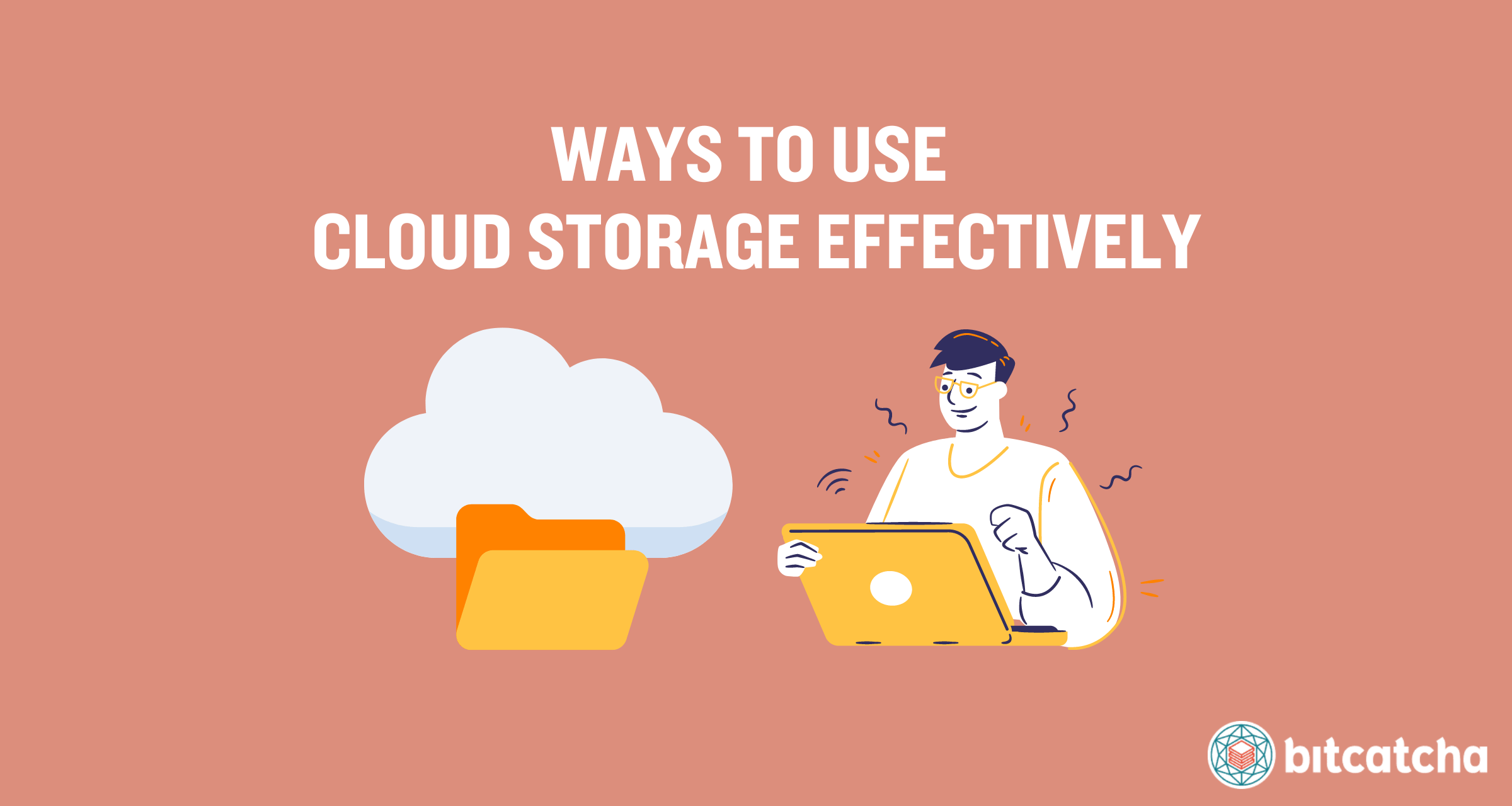
1. Choose the Right Cloud Storage Plan
The first way to use cloud storage effectively is to choose the right cloud storage plan to begin with. This involves doing in-depth research on the cloud storage providers available on the market and weighing their pros and cons carefully. It’s critical to choose a plan that matches your storage needs, required features, and budget.
Read brand comparisons and reviews and pay attention to what’s included in each plan to ensure you get the best value for your money. Many people opt for free cloud storage only to find these plans impractical in the long term. Free plans typically offer very limited storage (5-15GB) and throttle upload/download speeds. This makes them suitable only for basic storage needs and for small and non-critical files. Security features tend to be subpar compared to paid plans and some providers of free plans even collect data analytics in return for their free service. It’s therefore important to make a discerning decision about your cloud storage before you sign up for a plan.
2. Organize Your Files
The second way is to organize your files. Organizing your files helps you find information quickly and keeps your storage tidy.
Here are 3 tips to organize your files. The first is to create clear, descriptive folder names. Use a logical structure that makes sense for your needs. For example, create folders for different projects, clients, or categories. The second is to use subfolders to break down larger folders into smaller, more manageable parts. For instance, within a project folder, create subfolders for documents, images, and spreadsheets. The third is to implement a consistent naming convention for your files. Include dates, project names, or versions in the file names to make them easier to identify.
3. Clean up Unnecessary Files
The third way is to clean up unnecessary files. Regularly removing unwanted files keeps your storage organized and frees up space for important data.
Start by identifying redundant and outdated files. Look for duplicates, old versions, and files you no longer need. Use cloud storage features like file sorting and searching to help locate these files. Delete or archive these unnecessary files. Consider moving files you need later to an archive folder. This keeps them accessible but out of the way. We discuss archiving in depth in step 11 (Archive Data).
Automate the cleanup process if possible. Many cloud storage services offer tools to automatically delete or archive files after a certain period. Use these features to maintain your storage without manual effort.
4. Automate Backups
The fourth way is to automate backups. Automating backups means your data saved on your cloud storage provider is regularly saved without manual intervention. It reduces the risk of data loss.
Most cloud storage services allow you to schedule backups daily, weekly, or monthly. Choose a frequency that matches your data update cycle. Ensure critical documents, photos, and other important files are included in the backup. Exclude files that are not essential to save storage space. Remember to also routinely check the backup status. Ensure that backups are running as scheduled and verify that your files are being saved correctly.
5. Sync Files Across Devices
The fifth way is to sync files across devices. Syncing ensures you have access to all your files anywhere, anytime.
There are 4 steps to sync files across devices. First, install the cloud storage app on all your devices. Most services offer apps for desktops, laptops, tablets, and smartphones. Second, enable automatic syncing. This feature keeps your files updated across all devices. It means that whenever you edit or add a file on one device, it automatically updates on others. Third, organize your files in shared folders. Use these folders for files you need to access frequently. This ensures important documents are always available, no matter which device you use.
6. Use Selective Sync
The sixth way is to use selective sync. Selective sync allows you to choose which files and folders to sync to your devices. It optimizes storage and performance.
There are three scenarios where you need to use selective sync. The first is if your cloud storage capacity is limited. Sync only essential files to save space in your cloud storage account. The second is if your device storage capacity is limited. Avoid filling up your device’s storage by syncing only the most important files. The third is if the device network performance cannot handle full sync smoothly. Improve network performance by syncing fewer files, which reduces data transfer load.
Set up selective sync through your cloud storage app. Simply choose the folders and files you need on each device and uncheck those that are not required. Regularly review and adjust your sync settings to reflect the current importance and relevance of your files.
7. Restore Files to Previous Versions
The seventh way is to restore files to previous versions. File versioning is a feature that holds onto multiple versions of your files, thereby allowing you to revert to an earlier state. This feature helps recover from accidental deletions, unwanted changes, or file corruption. Most cloud storage providers offer file versioning in their feature list.
There are three easy steps to restoring files to previous versions. First, identify the file you need to restore. Access the version history through your cloud storage app or web interface. Choose the desired version based on the date and time of the previous edits. Second, restore the selected version. Confirm the restoration to replace the current file with the previous version. Some services allow you to keep both versions for reference.
Third, regularly monitor and manage version histories. Set retention policies if available to control how many days previous versions are kept for. This helps you strike the right balance between storage usage and recovery needs.
8. Share Your Files
The eighth way is to share your files. Sharing files through cloud storage simplifies collaboration and ensures everyone has access to the latest versions.
There are four steps to sharing your files. First, use share links to provide access to the files you want to share. Most cloud storage services allow you to create shareable links for files and folders. These links are then sent via email, messaging apps, or posted online.
Second, set appropriate permissions. Control access by setting permissions such as view-only or edit access. This ensures that only authorized users are able to make changes to your files. Password-protect shared links if possible. Adding a password enhances security by restricting access to those who know the password.
Third, track access and activity. Use the cloud storage service’s tracking features to see who has accessed or modified the files. This helps maintain control and security over your shared data.
Fourth, regularly review shared files. Remove access for users who no longer need it, and update permissions as necessary to make sure the files stay in the right hands.
9. Collaborate on Projects
The ninth way is to collaborate on projects. Cloud storage enables multiple users to work on the same files in real-time to enhance productivity and share ideas, even if teams are working remotely.
There are four steps to collaborate on projects via cloud storage. First, use shared folders for project files. Create a central location for all project-related documents so everyone has access to the latest versions.Second, leverage real-time collaboration tools. Many cloud storage services offer features like live editing, commenting, and task assignment, which allows team members to work together seamlessly. Third, assign appropriate access levels to team members based on their roles. This helps maintain order and security within the project files. Fourth, use version history and activity logs to monitor edits and contributions. This ensures accountability and makes it easy to revert to previous versions if needed.
10. Utilize Integrated Apps
The tenth way is to utilize integrated apps. Integrated apps are applications that connect with your cloud storage service to add even more functionality and to streamline workflows. These apps allow you to extend your cloud storage beyond just basic storage capabilities.
There are three steps to utilizing integrated apps. First, connect relevant apps to your cloud storage account. Popular integrations include office suites, project management tools, and communication platforms. Second, set up automated processes, such as saving email attachments directly to cloud storage or syncing tasks from a project management app. Third, use collaboration features within integrated apps. Shared calendars, task lists, and collaborative documents improve team coordination as they’re accessed and updated in real-time.
11. Archive Data
The eleventh way is to archive data. Archiving is the process of moving files that are no longer needed for daily operations to a separate storage location for long-term retention. This helps manage long-term storage of important files without cluttering up your active workspace.
There are five steps to archiving data. First, identify files for archiving. Select documents, images, and other files that are no longer needed for daily operations but must be retained for future reference or compliance. Second, create a dedicated archive folder. Organize your archived files in a separate folder structure within your cloud storage. Label folders clearly based on content or date for easy retrieval.
Third, use archival storage plans if available. Some cloud storage providers offer specialized plans for long-term data storage at a lower cost. Fourth, set retention policies. This means defining how long files must be kept in the archive and establishing a schedule for reviewing and purging outdated data. Fifth, regularly backup your archive. Ensure that your archived files are included in your backup routines to prevent data loss.
12. Use Strong Passwords and MFA
The twelfth way is to use strong passwords and multi-factor authentication (MFA) to protect your cloud storage account. MFA enhances security by adding a second form of verification to your password, such as a code sent to your phone or an authentication app.
Observer 3 best practices for maintaining strong passwords. First, create a strong and unique password for the login to your cloud storage portal. Use a combination of letters, numbers, and special characters and avoid using easily guessable information like birthdays or common words. Second, regularly update your password. This helps reduce the risk of compromised accounts that arise from events such as data breaches. Make sure you don’t reuse passwords across multiple services. Third, use a password manager. A password manager is a tool that generates and stores complex passwords for you, which allows you to use strong passwords without fear of forgetting them.
Combining strong passwords with MFA allows you to keep your cloud storage account safe from unauthorized access.
How Do I Choose the Right Cloud Storage Plan?
You choose the right cloud storage plan by keeping 3 important things in consideration.
The first is the storage capacity provided in the plan. Choose a plan that meets your estimated storage needs. This requires you to assess the data volume and data types you plan to store. Personal users generally require less space since they are storing smaller volumes of data types such as documents, photos, and small videos. Businesses generally need more substantial storage for larger volumes of larger file types like databases, and extensive media libraries.
The second consideration are the features included in the cloud storage plan. The best cloud storage brands offer essential features like file syncing, compatibility with various platforms (Windows, macOS, Android, iOS), and collaboration tools. Check the provider’s official website to ensure its features meet your intended use cases. For instance, businesses working on team projects need advanced collaboration tools to let multiple users work on documents simultaneously.
The third is price. Consider your budget and evaluate the value for money the plan offers. Free plans are typically only sufficient for very basic needs. Paid plans provide more storage space and better security and features but not all paid plans provide the same value for money. A handful of cloud storage providers also offer lifetime subscriptions that save users money in the long term.
Can I Backup Photos Using Cloud Storage?
Yes, you can back up photos using cloud storage. Cloud storage provides a convenient and secure way to store and access your photos from anywhere.
Choose a cloud storage service that offers ample storage space and reliable backup features. Popular options include Google Drive, Dropbox, and iCloud. Use the cloud storage app on your device to upload photos. Many services offer automatic backup options to ensure your photos are regularly saved without manual intervention. Organize your photo collection by creating folders and subfolders, and use descriptive names and tags to make it easy to find specific images later.
Backing up your photos to the cloud protects them from loss or damage and allows you to access them from any device with an internet connection. To learn more use cases of cloud storage for, check our main writeup all about cloud storage.
What Are the Backup Methods for Cloud Storage?
There are 2 backup methods for cloud storage: incremental backup and differential backup. Both methods provide efficient ways to protect your data by saving only the changes made to files, rather than duplicating entire datasets each time a backup is performed. This saves time and storage space.
What Is Incremental Backup?
Incremental backup is a backup method that saves only the changes made to files since the last backup. Incremental backups only update new or modified files instead of copying all files every time.
For example, if you perform a full backup on Monday, an incremental backup on Tuesday only saves the changes made since Monday. Another incremental backup on Wednesday saves only the changes since Tuesday.
Incremental backups are faster and require less storage compared to full backups, but they are more complex to restore. This is because you need the last full backup and all subsequent incremental backups to recover your data.
What Is Differential Backup?
Differential backup is a backup method that saves all the changes made to files since the last full backup. This is unlike incremental backups, which only save changes since the last backup of any type.
For example, if you perform a full backup on Monday, a differential backup on Tuesday saves all changes made since Monday. A differential backup on Wednesday again saves all changes made since Monday, including those from Tuesday.
Differential backups are faster than full backups and simpler to restore than incremental backups. This is because you only need the last full backup and the latest differential backup to recover your data. However, they grow larger over time as more changes accumulate, which requires more storage space compared to incremental backups.



