You may have encountered a weird, orange, Wi-Fi-looking icon while browsing various websites. You may have even wondered what it is. Simply put, it’s the icon for RSS, which is a method of sharing and being updated on content from a specific website, sort of like a YouTube subscription.
If that sounds like something that you’d like to add to your website, then read on! This article covers what RSS is, how to use it, and how to use it optimally on your WordPress site (among other topics).
What Exactly Is RSS Feed?
RSS is an acronym that stands for Really Simple Syndication or Rich Site Summary. It’s a format for sharing and distributing Web content, such as news headlines, podcasts, or blog entries.
With that said, RSS feeds allow users to subscribe to your site or blog’s content and be updated when new posts are published. These feeds are in turn processed by feed readers, which convert the feeds’ XML into a readable form.
RSS serves as a way of updating your site’s readers of new posts without having to copy and paste them into a new document or e-mail. This makes sharing new updates easier, which can help with building your audience and making more money from your blog or website.
People can use RSS feeds to keep up to date with blogs, news sites, and other web content. Like we’ve mentioned above, imagine a YouTube subscription: you’re notified of any new uploads, community posts, and so on.
RSS feeds serve that same function; people that subscribe to your site’s RSS feed get updated whenever you post anything new without having to visit your site.
How Do You Use RSS Feed?
As a WordPress site owner, however, you can also import RSS feeds into your own website to do various things, such as the following:
- You can collect snippets of content from various sources and then display them on your site without leaving your dashboard. For instance, you can use RSS to gather and filter what people say about your business on social media.
- Once you’ve gathered enough feedback, you can proudly display people’s comments on your site’s About or Testimonials page.
- You can also create an entire website that aggregates handpicked content from other websites, such as importing content via RSS feeds into your blog and then publishing them as individual posts.
- You can connect to a specific RSS feed and keep your site’s readers updated on what they consider to be relevant. For example, you can display the constantly updated stock prices of your company on a ticker on your company’s website.
- You can expand your social media presence by sharing content from RSS feeds automatically on your company’s or site’s social media profile.
What Are The Benefits Of Having An RSS Feed?
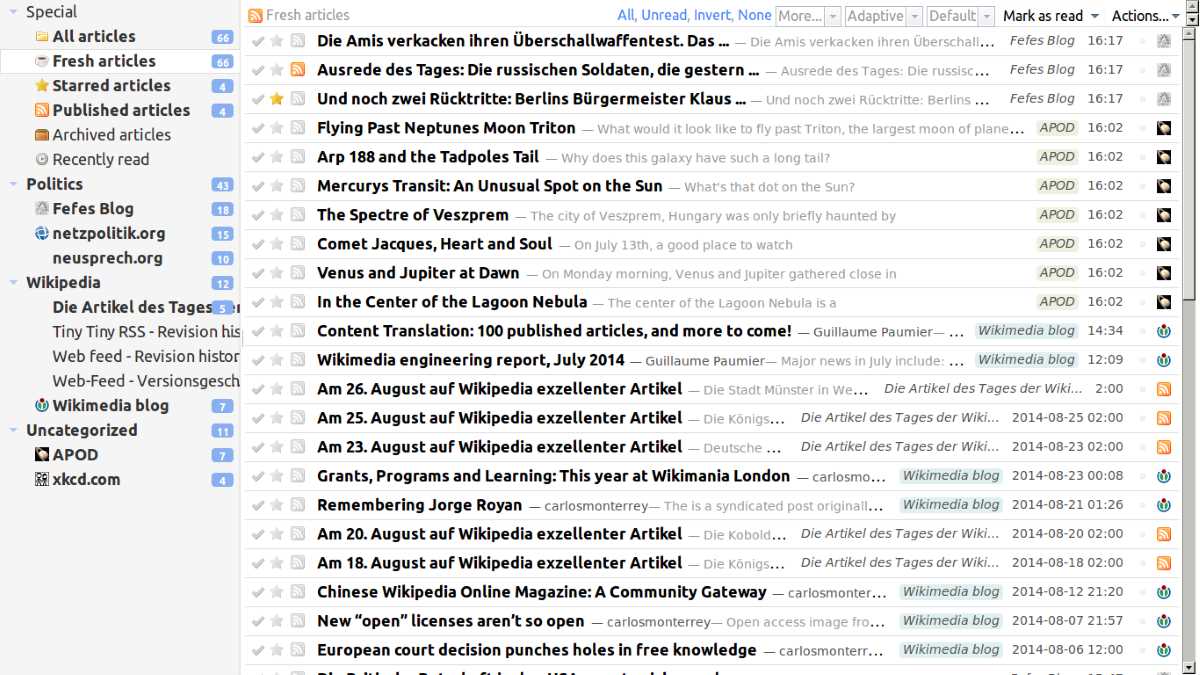
An RSS feed is very useful for keeping your site’s readers updated. Via this feed, they’ll constantly receive updates from your blog or website, allowing them to stay updated anywhere and anytime via feed readers, desktop apps, and other devices, such as their smartphones.
They’ll be able to take this content offline, and it helps them stay up-to-date on your site as well as any others that they’re subscribed to—all from one place and all sorted based on varying categories and groups.
They won’t have to memorize any URLs or visit sites one by one; all of the new content that you post will be fed directly to them via their medium of choice.
How Do I Set Up RSS Feed On WordPress?
If you own a WordPress site, your site already automatically publishes an RSS feed. To access this feed, simply add /feed/ to the end of your site’s URL:
- domain.com/feed/
Just replace domain.com with your site’s name, and you’ll be able to view your website’s RSS feed in its raw XML form.
Using Follow.it
Your WordPress website will already have one or more RSS feeds by default. You should determine the URLs for those feeds. To do this, we’re going to use Follow.it.
If it’s your first time visiting Follow.it, you can simply skip the intro and then input your site’s URL into the text box, and click on “Next.”
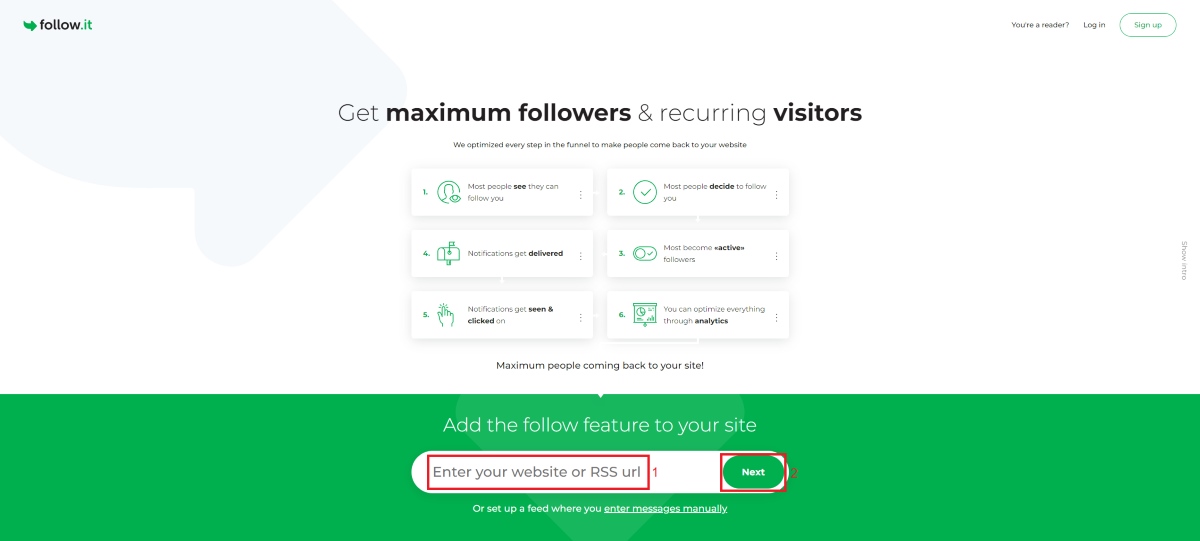
Once you’ve done this, you’ll see a pop-up that shows you all of the feeds associated with your site. Use the drop-down menu to check them all out, note the URLs for these feeds, and you’re good to go!
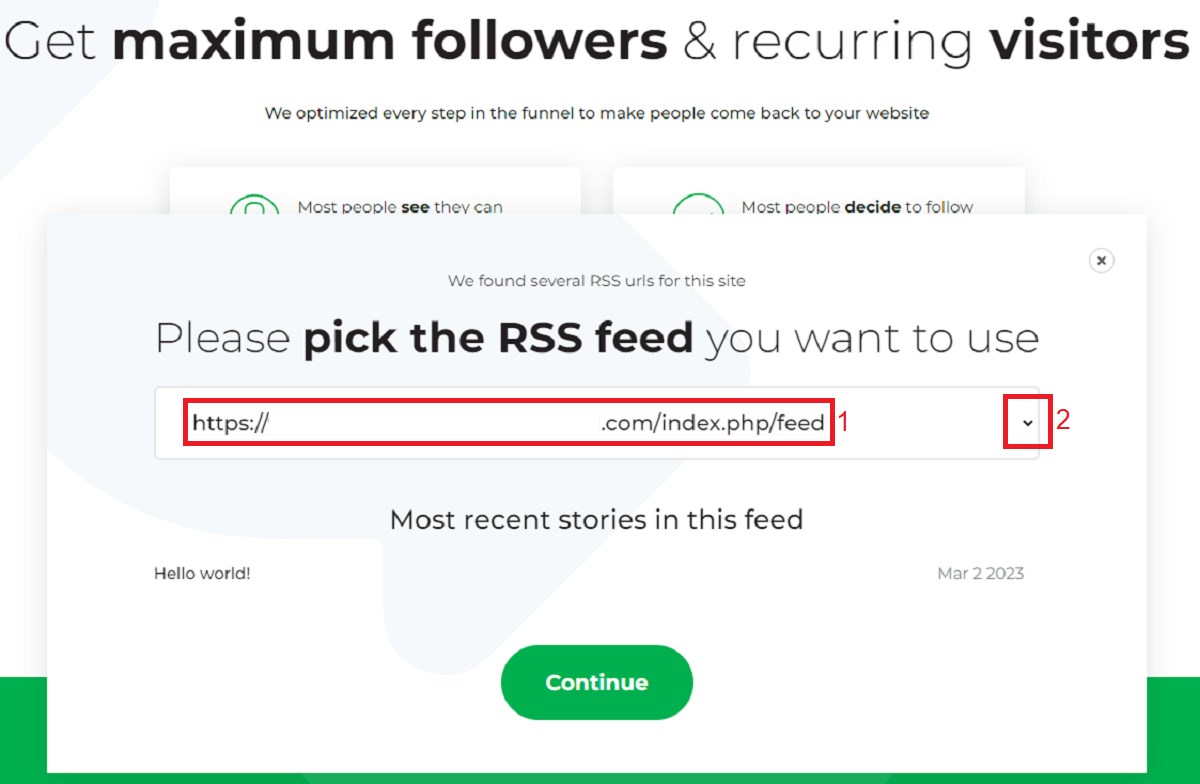
Redirecting your RSS feed to Follow.it
Once you’ve obtained at least one of these URLs, you’ll need to set up WordPress to redirect your RSS feed to Follow.it. To do this, use the RSS Redirect & Feedburner Alternative plugin.
Head on over to your WordPress dashboard, and install and activate this plugin.
Once you’ve done this, click on “RSS Redirect” on the left of your dashboard.
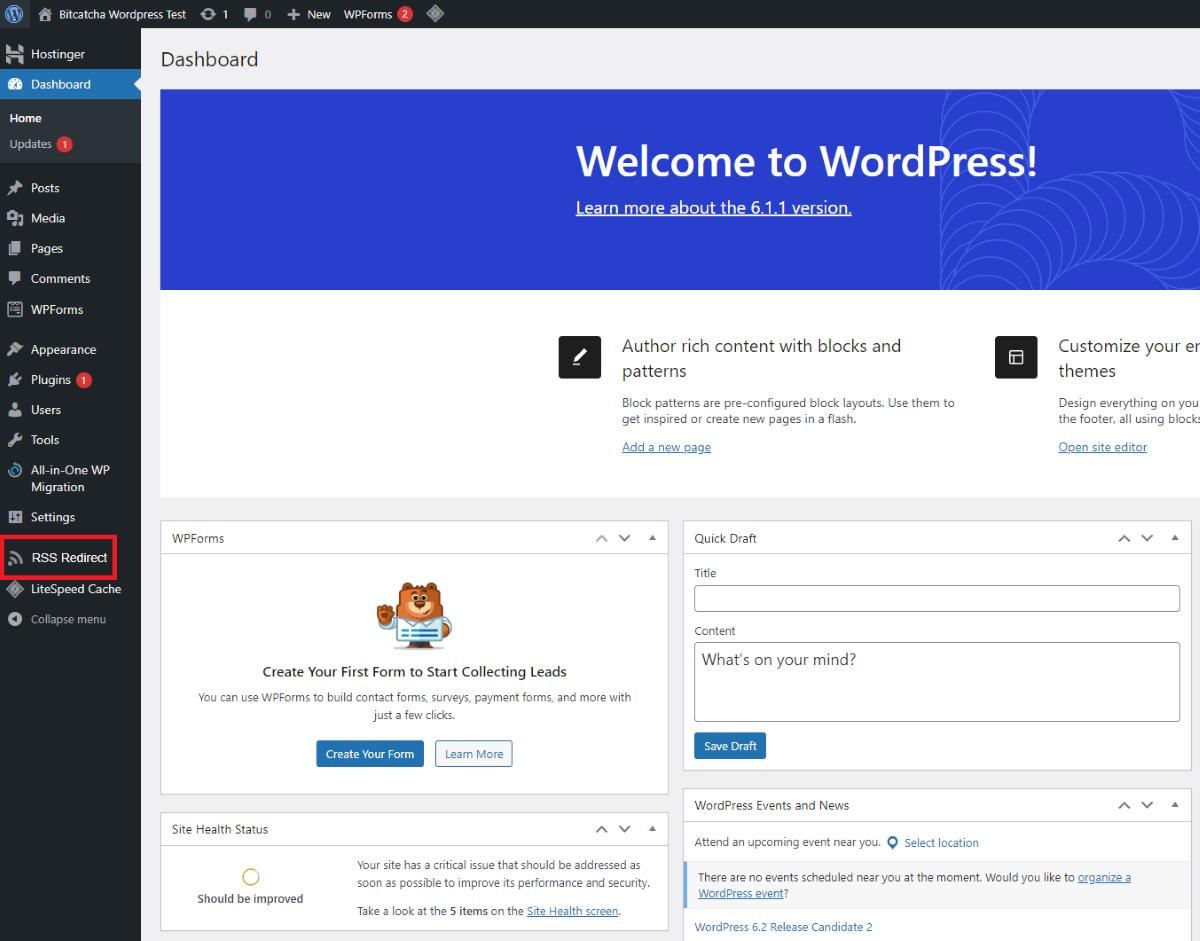
Upon accessing the RSS Redirect panel, click on the giant blue “Click here to activate redirect” button, give it a few seconds, and you’ll be able to move on to the next step: Giving your visitors a way to view your feed.
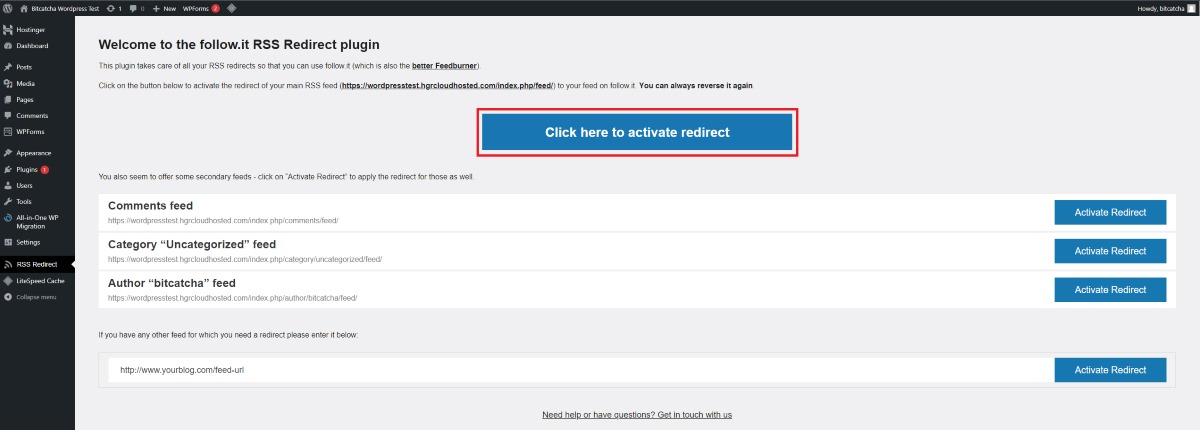
There are additional options on the RSS Redirect panel, including one for a custom feed. If the RSS feed plugin doesn’t redirect your feed properly, pasting in your feed URL here manually should work.
Showing your RSS feed on your site’s front end
Now that you have your RSS feed URL and set up your RSS redirect, you should add a way for your site’s visitors to access its RSS feed.
The best web hosts usually include a free website-building tool with their hosting bundles, allowing you to add an RSS feed to your website pretty easily. In this example, we’ll be using Hostinger’s website editor.
First, sign in to your WordPress dashboard and then point your mouse to “Appearance” on the left side of the dashboard, and click on “Editor.” This will take you to your website editing page.
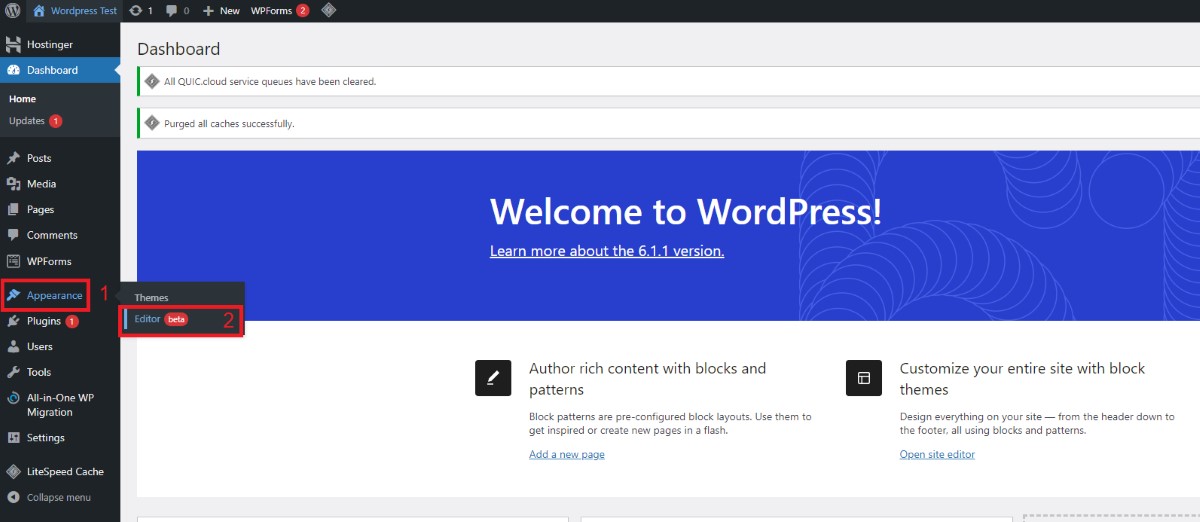
Then, click on the “Toggle block inserter” button (the blue box with a plus [+] inside it).
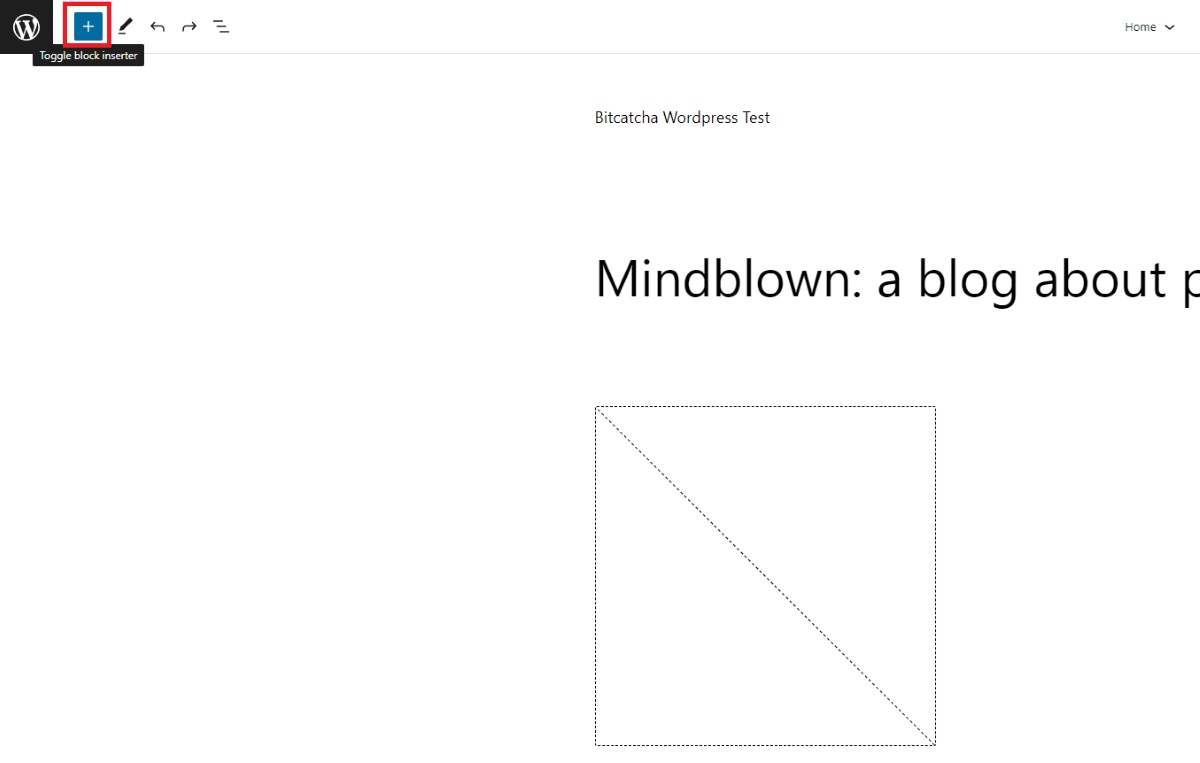
Click on “Blocks” and scroll down to the “Widgets” section on the panel that appears on the left side of your screen, and click on the “RSS” button.
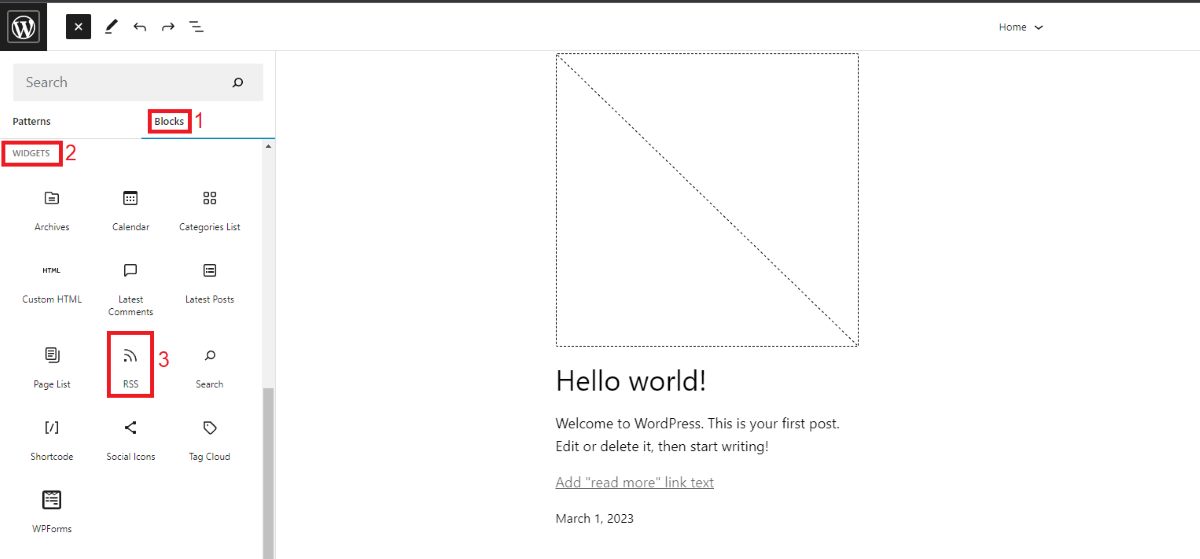
Once you’ve done this, a new RSS feed block will appear on your site, which will update your users on any new posts that are added to the RSS URL that you input.

You can drag and drop the RSS feed widget wherever you like on your site (such as its header or footer). Once you’re done tinkering, save your changes, and you’re set!
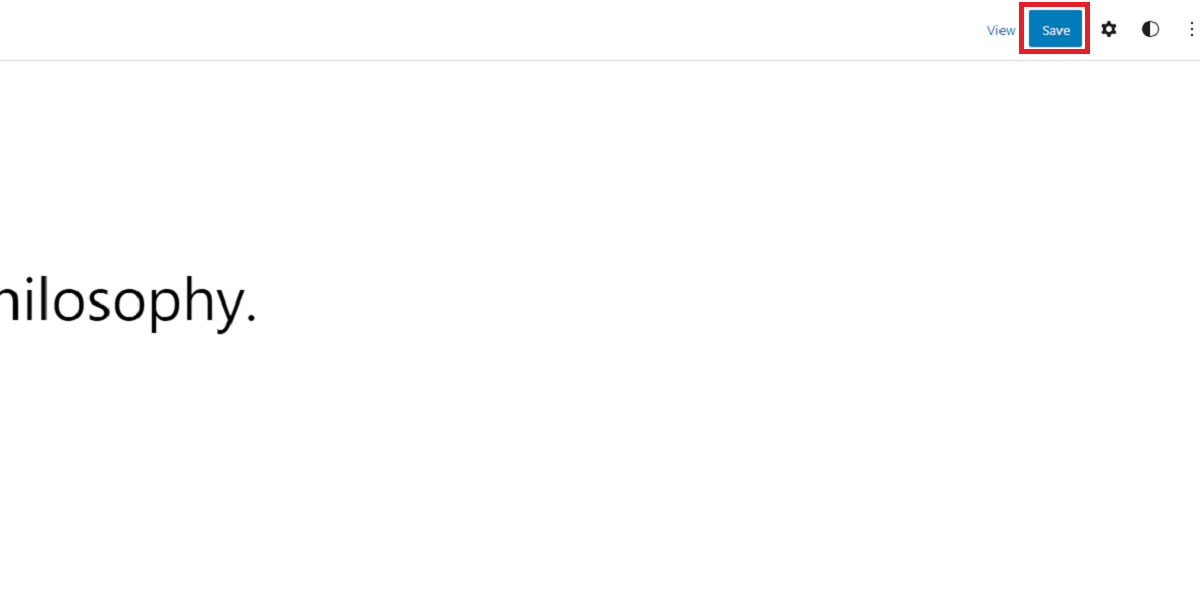
The Best RSS Feed Plugins To Increase Functionality On WordPress
Choosing the right RSS feed plugins for your website can help elevate your users’ experience, potentially earning you even more site visitors (and, in turn, more revenue).
There are many different plugins available, so it can be difficult to know which one will work best for you and your site. We’ve compiled a list of our favorite options below:
1. WP RSS Aggregator

WP RSS Aggregator (free, basic premium version starts at $79 per year) is one of the most popular plugins for importing, merging, and displaying RSS feeds anywhere on your site. It automatically imports RSS feeds from an unlimited number of sites and displays them on your site.
It also allows you to create and customize a feed that you can then display on different parts of your site’s pages, letting you manage all of these feeds from a single page.
2. RSS Aggregator by Feedzy
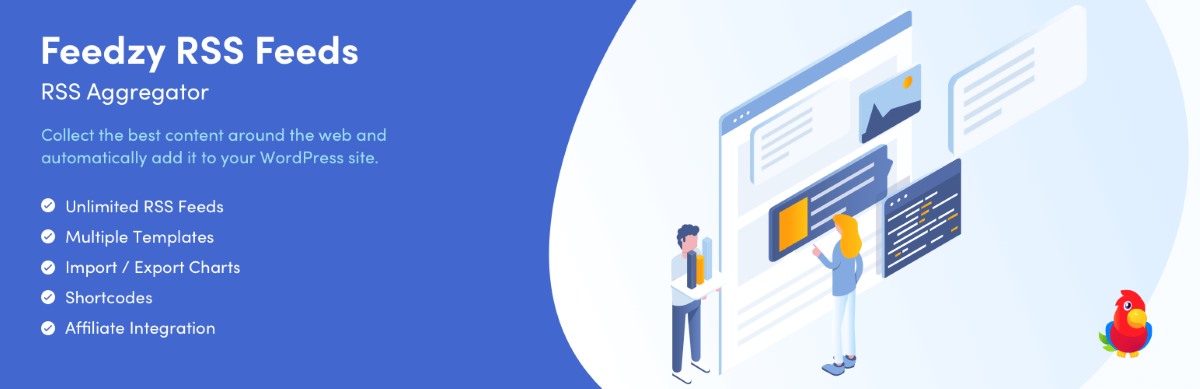
(Source: WordPress.org)
RSS Aggregator by Feedzy (free, premium features start at $99 per year) touts itself as “the most powerful WordPress RSS aggregator,” enabling you to quickly curate content, autoblog, import, and display an unlimited number of RSS feeds on your site.
It boasts a “feed to post” feature, which automatically converts RSS feed items into WordPress pages, posts, and custom post types. Consider this plugin as an equally powerful alternative to WP RSS Aggregator.
3. Category Specific RSS Feed Subscription
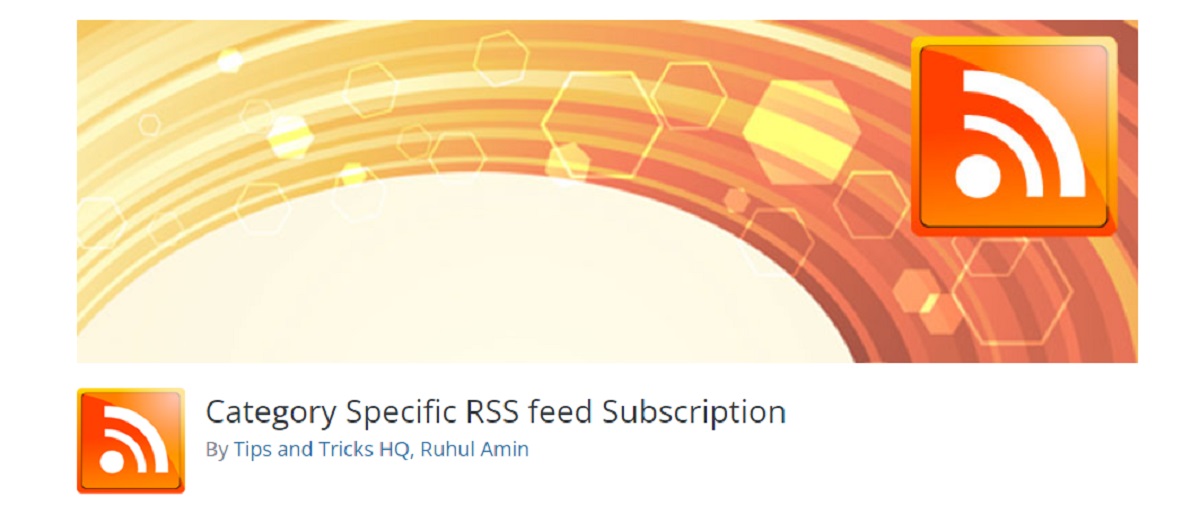
The Category Specific RSS Feed Subscription (free) plugin lets you add a menu with multiple RSS feed subscription options to your site (in addition to your normal RSS subscription option).
This plugin is especially useful if your site covers a wide variety of topics, allowing your readers to pick and choose specific RSS feed categories to subscribe to.
4. Featured Images in RSS for Mailchimp & More
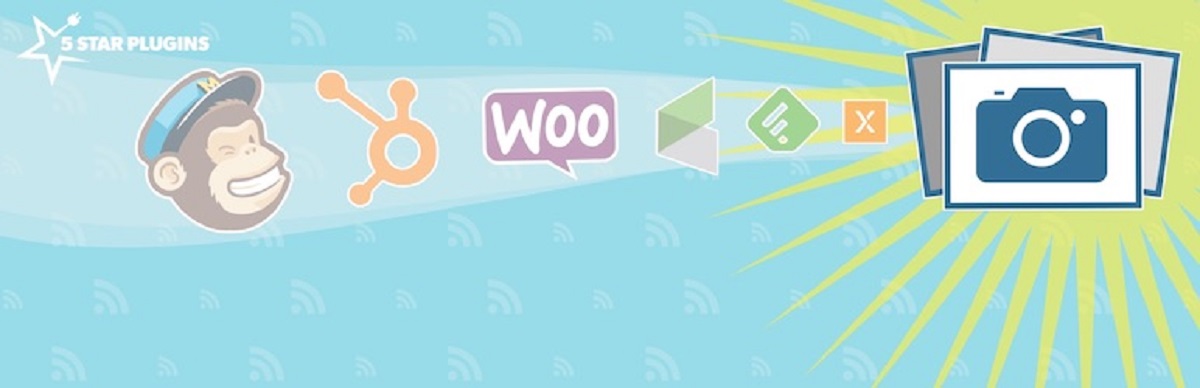
Featured Images in RSS for Mailchimp & More (free) does as it says on the tin: It adds images to your RSS feed, helping add some color and pizzazz to an otherwise-monotonous text-based RSS feed.
This plugin also allows you to output your site’s featured images to MailChimp RSS e-mail campaigns, Feedly, and any other services that use RSS feed data.
5. RSS Feed Retriever
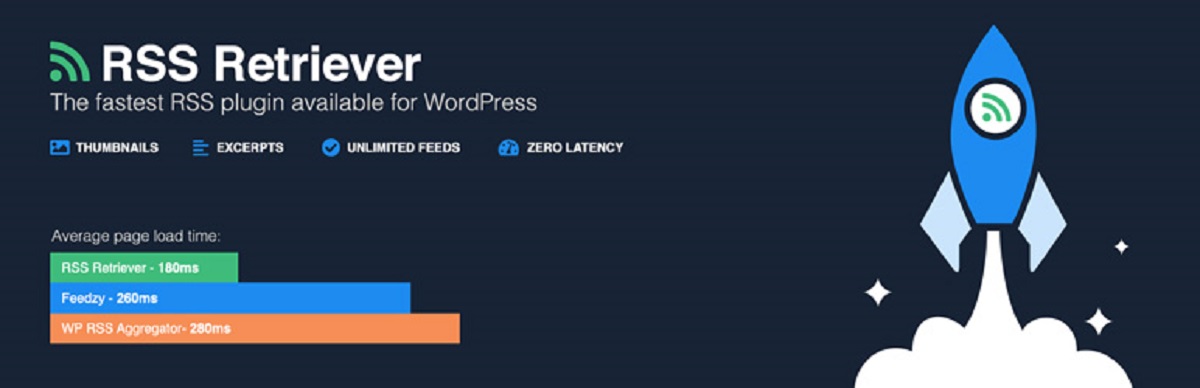
The RSS Feed Retriever (free, premium version costs $29 a year) plugin fetches one or more RSS feeds and then shows them in an unordered list using shortcode. You can then display this RSS feed anywhere you want, including widgets.
This plugin is highly customizable, allowing you to configure the following:
- Whether to display the entire RSS feed’s content or just an excerpt
- How many words are shown in the excerpt
- Whether or not it has a “Read more” link
- Whether or not links open in a new window
Ready To RSS!
RSS feeds are a quick and easy way to keep your website content and its visitors up-to-date, and they can be set up in just a few minutes.
All in all, RSS feeds help you cultivate a happy and loyal following for your content. Happy readers, in turn, are more likely to share your site’s content, which can help increase the amount of traffic to your site and ensure its continued success!



