Using a VPN is essential for ensuring online privacy, bypassing geo-restrictions, and enhancing security. This article guides you through the steps required to use a VPN across key platforms. We detail how to stream your favorite shows, engage in online gaming, and unblock websites with a VPN. We also cover how to set up a VPN for different devices and services, including Netflix, Apple TV+, Roku, and gaming consoles like Xbox and PlayStation. Read on to explore how to maximize your VPN usage for all your online activities.
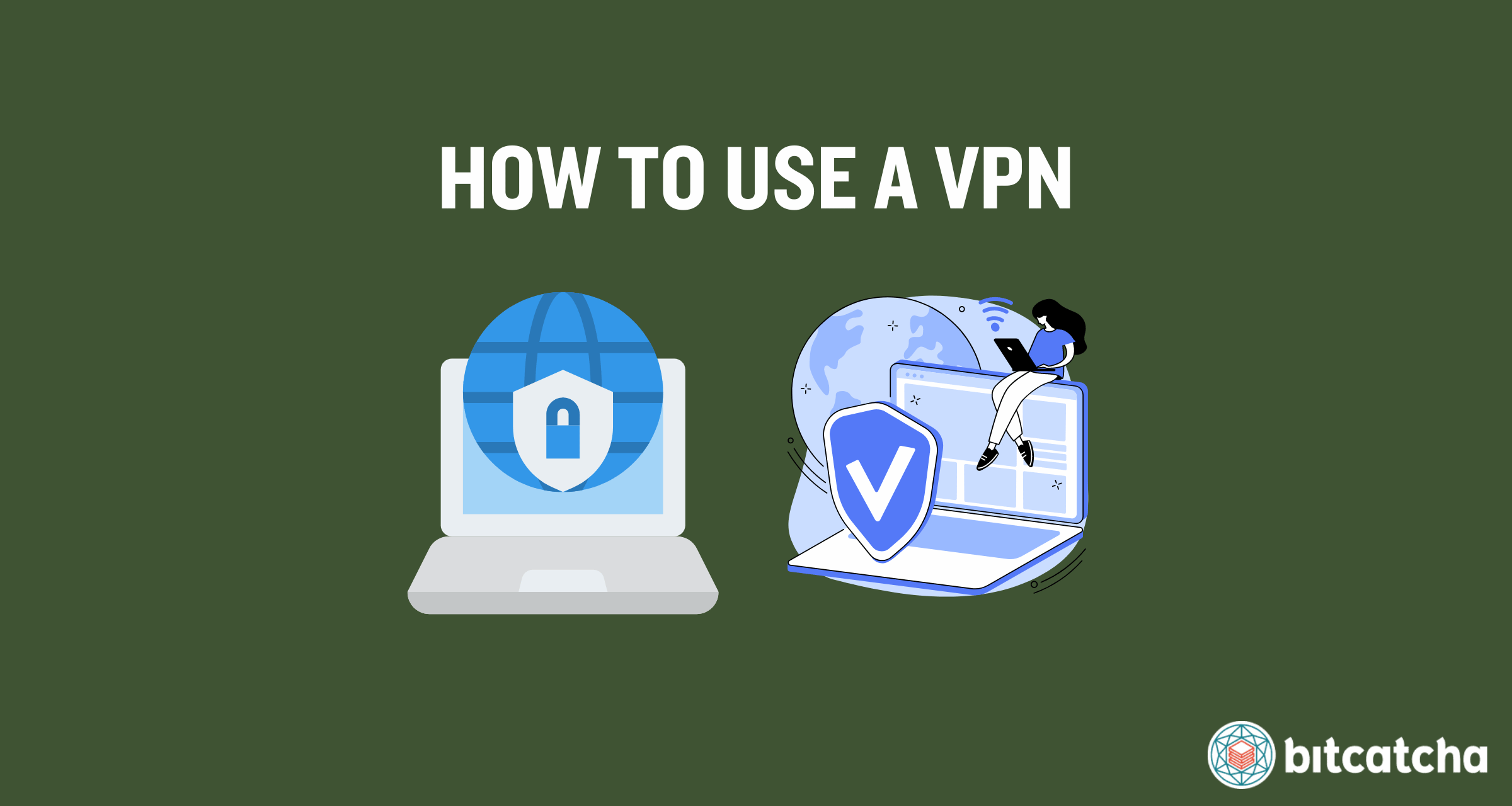
table of contents
- Steps to Use a VPN
- What Is the Benefit of Using VPN?
- How Do I Use a VPN on Different Platforms?
- How Do I Use a VPN for Streaming?
- How Do I Use a VPN for Gaming?
- What Are the Other Ways to Use a VPN?
- Can I Use a VPN on Mobile Data?
- Can I Use a VPN Service on Multiple Devices?
- Can I Use a VPN in China?
- What Can I Do if My VPN Is Blocked?
Steps to Use a VPN
There are 4 steps to use a VPN. First, choose a VPN provider. Second, purchase a VPN plan. Third, download the VPN app onto your devices. Finally, connect to a VPN server to enjoy the benefits.
1. Choose a VPN Provider
The first step to using a VPN is to choose a VPN provider. A VPN (Virtual Private Network) is an internet service that encrypts your internet connection and hides your IP (Internet Protocol) address. The VPN provider is responsible for managing the remote server and technology that allows you to redirect your internet traffic through the encrypted virtual tunnel.
There are many VPN providers on the market, and it’s crucial to do your research when choosing the right one for you. Each provider varies in terms of speed, security features, and server locations. It’s important to choose the right VPN provider because it impacts the security of your data, your connection speed and the range of servers you’re able to access.
Be sure to check the features provided by the VPN provider. Check for a no-logs policy, a kill switch, and support for split-tunneling. Some VPNs offer advanced or premium features like double VPN, obfuscated servers, and dedicated IP. Do your research to understand if you require these for your VPN use case.
2. Purchase a VPN Plan
The second step is to purchase a VPN plan. VPN providers offer various subscription plans, typically on a monthly, yearly, or longer basis. The longer the plan duration, the bigger the discounts you typically receive but the longer you are locked into that particular VPN provider.
A monthly plan offers flexibility without long-term commitment. It’s suitable for short-term use or if you want to try the service before committing to a longer plan. Keep in mind that most monthly plans are more expensive per month compared to longer-term plans.
A yearly plan is a popular choice for consistent users. It provides significant savings compared to monthly plans while still allowing a manageable commitment period. Most VPN providers offer attractive discounts for yearly subscriptions.
Longer-term plans such as two or three-year subscriptions offer the highest discounts. These plans are ideal for users who are confident in their need for a VPN over an extended period.
3. Download the VPN App
The third step is to download the VPN app. First, visit the VPN provider’s website or your device’s app store. Locate the app for your specific device (Windows, macOS, Android, iOS, etc.) and download it.
Then once the download is complete, open the installation file and follow the on-screen instructions to install the app on your device. This process is straightforward and takes only a few minutes.
After installation, launch the VPN app. You’ll be prompted to log in using the credentials you created when you purchased the plan. Once logged in, you’re able to start using the VPN to secure your internet connection.
4. Connect to a VPN Server
The fourth step is to connect to a VPN server. Connecting to a VPN server allows you to encrypt your internet connection and change your apparent location, otherwise known as location spoofing. This enables access to region-specific content while improving online privacy.
First open the VPN app and browse the list of available server locations. VPN providers offer servers in various countries and regions. Choose a server location based on your needs, such as accessing content from a specific country or optimizing connection speed.
Once you’ve selected a server, click the connect button in the VPN app. The app then establishes a secure connection to the chosen server. This process only takes a few seconds.
After connecting, verify that your VPN is working. Most VPN apps display a status indicator showing that you are connected. Additionally, check your IP address using online tools to ensure it reflects the server location you chose.
What Is the Benefit of Using VPN?
There are 5 benefits of using a VPN. First, a VPN protects your online privacy by encrypting your internet traffic and masking your IP address. This shields your personal information from ISPs, government entities, network administrators, and cybercriminals. This also prevents ISPs from tracking your activities and selling your data, helps bypass government surveillance, secures your data on public Wi-Fi, and protects you from identity theft.
Second, a VPN allows you to access content behind geoblocks by spoofing your location, making your device appear to be in a different geographical area. Third, it keeps your IP safe while torrenting, protecting you from legal consequences related to copyright infringement. Fourth, a VPN helps you unblock websites and circumvent censorship or firewalls, providing a free and open internet experience. Fifth, it bypasses ISP throttling, which can improve your internet speed and reduce latency. This makes it popular with gamers and anyone streaming content.
How Do I Use a VPN on Different Platforms?
Using a VPN on different platforms involves similar steps but varies slightly based on the operating system (Windows, MacOS, Linux) and platform itself. VPNs can be used on a range of mobile devices (iOS, Android) as well as directly from your browser using a VPN browser extension. Many people also use VPN on different platforms by connecting their router to their VPN. Using a VPN on a router ensures all internet traffic from any connected device is encrypted and secure, providing protection for smart TVs, gaming consoles, and other IoT devices without individual VPN setups.
How to Use a VPN on Windows
There are five steps to use a VPN on Windows.The first step is to download a VPN for Windows. Do this either from the VPN’s official website or from Microsoft Apps. The second step is to install the VPN’s .exe file. Do this by opening the downloaded file and follow the installation instructions provided. The third step is to launch the VPN on your Windows device. The fourth step is to log in. Enter your VPN account credentials to access the service. The fifth step is to connect to a VPN server. Choose a server location from the list provided by the VPN and click connect to establish a secure connection.
How to Use a VPN on MacOS
There are five steps to use a VPN on macOS. The first step is to download a VPN for macOS. Do this either from the VPN’s official website or from the App Store. The second step is to install the VPN’s .dmg or .pkg file. Open the downloaded file and follow the installation instructions provided. The third step is to launch the VPN on your macOS device. The fourth step is to log in using your VPN account credentials. The fifth step is to connect to a VPN server. Choose a server location from the list provided by the VPN and click connect to establish a secure connection.
How to Use a VPN on Linux
There are five steps to use a VPN on Linux. The first step is to download the .deb or .rpm package. Do this either from the VPN’s official website, an app repository via the terminal, or an app center or equivalent via a GUI (Graphical User Interface). The second step is to install the package via the terminal using the appropriate command for your distribution. Use apt for Debian-based systems like Ubuntu and Mint, and use dnf for RHEL-based systems like Fedora and CentOS. The third step is to launch the VPN on your Linux device. The fourth step is to log in by entering your VPN account credentials. The fifth step is to connect to a VPN server. Choose a server location from the list provided by the VPN and click connect to establish a secure connection.
How to Use a VPN on iOS
There are five steps to use a VPN on iOS. The first step is to go to the App Store. The second step is to search, download, and install a VPN app. The third step is to launch the VPN app. The fourth step is to log in with your VPN account credentials. The fifth step is to connect to a VPN server. Choose a server location from the list provided by the VPN and click connect to establish a secure connection.
How to Use a VPN on Android
There are two methods to use a VPN on Android. The first method involves using the Google Play Store. First, go to the Google Play Store on your Android device. Search for a VPN app, download it, and install it. Once installed, launch the VPN app. Then, log in with your VPN account credentials to access the service. Finally, connect to a VPN server by choosing a server location from the list provided by the VPN and clicking connect to establish a secure connection.
The second method involves sideloading the VPN app. First, download the .apk file from the VPN’s official website. After downloading, install the VPN’s .apk file by following the installation instructions provided. Once the app is installed, launch the VPN app. Log in with your VPN account credentials to access the service. Finally, connect to a VPN server by choosing a server location from the list provided by the VPN and clicking connect to establish a secure connection.
How to Use a VPN Browser Extension
There are five steps to use a VPN browser extension. The first step is to go to your browser’s extensions or add-ons store. The second step is to search for a VPN extension, download it, and install it. The third step is to launch the VPN extension. The fourth step is to log in. Enter your VPN account credentials to access the service. The fifth step is to connect to a VPN server. Choose a server location from the list provided by the VPN and click connect to establish a secure connection.
How to Use VPN on a Router
There are twelve steps to use a VPN on a router. The first step is to check whether your router is VPN compatible. You have two options if it is not compatible: install firmware such as DD-WRT, Tomato, or OpenWrt, or buy a VPN-compatible router. The second step is to log in to your VPN account. The third step is to obtain the username and password for the OpenVPN protocol setup. The fourth step is to choose a location for the OpenVPN connection and download the .ovpn file. The fifth step is to log in to your router’s admin panel. The sixth step is to find the “VPN,” “VPN Client,” or “VPN Server” setting in your router. The seventh step is to click “Add Profile” and give it a descriptive name. The eighth step is to select “OpenVPN” for configuration. The ninth step is to import the .ovpn file obtained in step four. The tenth step is to input the credentials obtained in step three. The eleventh step is to complete the setup process. The twelfth step is to activate the connection.
How Do I Use a VPN for Streaming?
Using a VPN for streaming involves connecting to a server that allows you to bypass geo-restrictions and access content from different regions. Here are detailed steps for popular streaming platforms Netflix, Apple TV+, Roku, Amazon Firestick and Hulu.
How to Use a VPN for Netflix
There are three steps to use a VPN for Netflix. The first step is to connect to a VPN server. Choose a location where the specific content you want to access is available. The second step is to visit netflix.com or launch the Netflix app. The third step is to start streaming and enjoying your content with the enhanced privacy and access provided by the VPN.
How to Use a VPN for Apple TV+
There are six steps to use a VPN for Apple TV+ on tvOS.The first step is to go to the App Store on your Apple TV. The second step is to search for, download, and install a VPN app. The third step is to launch the VPN app. The fourth step is to log in. The fifth step is to connect to a VPN server. Choose a location that provides access to the content you want. The sixth step is to start streaming on Apple TV+.
How to Use a VPN for Roku
Roku devices do not support direct VPN installation. You need to route the Roku device connection through a VPN using one of 3 methods. The first is by setting up a VPN on your router, and connecting your Roku device to this router. The second is by using a device (like a smartphone or laptop) to create a hotspot with an active VPN connection, then connecting your Roku device to this hotspot. The third is by connecting your Roku device to a PC or Mac with an active VPN connection using an ethernet cable.
How to Use a VPN for Amazon Firestick
There are two methods to use a VPN for Amazon Firestick. The first method is by using Fire TV apps. First go to the Fire TV Apps section. Search for a VPN app, download it, and install it. Once installed, launch the VPN app and log in with your VPN account credentials. Then, connect to a VPN server and start streaming your content.The second method is by sideloading the VPN app. Download the .apk file from the VPN’s official website and install it on your Firestick. After installation, launch the VPN app, log in with your credentials, connect to a VPN server, and begin streaming.
How to Use a VPN for Hulu
There are 3 steps to use a VPN for Hulu. First connect to a VPN server in any location within the United States. Hulu only works in the US. Second, visit hulu.com, and finally, start streaming your content.
How Do I Use a VPN for Gaming?
There are three methods to use a VPN for gaming. These methods apply to the major gaming consoles, including Xbox and PlayStation. Using a VPN for gaming on these platforms helps reduce lag, protect against DDoS attacks, and gives you access to region-locked games.
How to Use a VPN for Xbox
The Xbox console does not support direct VPN installation. However, there are 3 methods to route the Xbox connection through a VPN. The first method is to connect your Xbox to a router with an active VPN connection.
The second method is to use a device (like a smartphone or laptop) to create a hotspot with an active VPN connection and connect your Xbox to this hotspot. The third method is to connect your Xbox to a PC or Mac with an active VPN connection using an ethernet cable.
How to Use a VPN for Playstation
The PlayStation console does not support direct VPN installation. However, there are 3 methods to route the PlayStation connection through a VPN. The first method is to connect your PlayStation to a router with an active VPN connection. The second method is to use a device (like a smartphone or laptop) to create a hotspot with an active VPN connection and connect your PlayStation to this hotspot. The third method is to connect your PlayStation to a PC or Mac with an active VPN connection using an ethernet cable.
What Are the Other Ways to Use a VPN?
There are 4 other ways to use a VPN: for location spoofing, for torrenting, for unblocking websites, and to bypass ISP throttling. Using a VPN for location spoofing involves masking your real IP address and making it appear as if you are accessing the internet from a different geographical location. Using a VPN for torrenting provides privacy and security while downloading and sharing files through P2P (Peer-to-peer) networks. This helps avoid potential legal issues. Using a VPN for unblocking websites allows you to bypass geo-restrictions and censorship. It enables access to websites that are blocked in your region. Using a VPN to bypass ISP throttling encrypts your internet traffic. This prevents your ISP from seeing your activities and throttling your internet speed. To learn how else a VPN is used, check our ultimate guide to VPN.
How to Use a VPN for Location Spoofing
There are 6 steps to effectively use a VPN for location spoofing. The first is to select a VPN service that offers a wide range of server locations. The second is to download the VPN app from your chosen provider’s website or from an app store. Install it on your device, whether it’s a computer, smartphone, or tablet. The third is to open the VPN app and log in using your account credentials. The fourth is to choose a server in the country where you want your IP address to appear. For example, select a US-based server if you want to access content available only in the US. The fifth is to click the connect button to establish a secure connection to the chosen server. Your IP address then reflects the server’s location, which allows you to bypass geo-restrictions and access region-specific content. The sixth is to verify your new location by using IP checking websites like whatismyip.com to ensure your IP address matches the server location you selected.
How to Use a VPN for Torrenting
There are five steps to use a VPN for torrenting, which have two prerequisites: a VPN subscription, and a torrent client.
The first step is to connect to a P2P server. Choose one closest to your location for optimum connection speed. The second step is to enable the kill switch on your VPN. A kill switch is a tool that ensures your internet connection is cut off if the VPN connection drops, which prevents your IP address from being exposed.
The third step is to check that the connection is established properly. Use websites like ipleak.net to verify that your IP address matches the VPN server location and that there are no DNS (Domain Name System) or IP leaks. The fourth step is to launch your torrent client. Open the torrent application you use for downloading torrents. The fifth step is to start downloading and sharing files using the torrent client, as your connection is now secured by the VPN.
How to Use a VPN for Unblocking Websites
There are five steps to use a VPN for unblocking websites. The first step is to choose a VPN provider. The second step is to download and install the VPN app. The third step is to log in to the VPN app. The fourth step is to select a server location in a country where the website is not blocked. The fifth step is to connect to the server and access the website. See our detailed guide to unblocking websites using a VPN.
How to Use a VPN to Bypass ISP Throttling
There are three steps to use a VPN to bypass ISP throttling. The first step is to connect to a VPN server. Choose one closest to your location to minimize latency and maximize connection speed. The second step is to test your internet connection speed. Use tools like speedtest.net to check the performance of your connection with the VPN enabled. The third step is to rinse and repeat. Try connecting to different VPN server locations and test your internet speed each time until you find the one that gives you the fastest connection speed.
Can Using a VPN Slow down My Internet Connection?
Yes, using a VPN can slow down your internet connection. This slowdown occurs because some of the bandwidth is used for encryption purposes. The encryption process adds overhead, which reduces your overall connection speed.
The distance between your device and the VPN server also affects speed. The farther the server, the more latency and potential speed reduction you experience. Some VPNs also route traffic through multiple servers for added security, which further impacts speed. To minimize slowdowns, it’s important to choose a VPN provider with proven high-speed servers and to connect to a server location close to you.
Can I Use a VPN on Mobile Data?
Yes, you can use a VPN on mobile data. Using a VPN on your mobile device while connected to mobile data offers the same benefits as when connected to Wi-Fi. It encrypts your internet connection and allows you to bypass geo-restrictions and ISP throttling.
However, you need to be mindful of 3 things. The first is that using a VPN on cellular data increases your data usage since the encryption process adds extra overhead to your internet traffic. This leads to faster data consumption if you have a limited data plan. The second is that running a VPN has an impact on your device’s battery life in the long run, as the continuous encryption and decryption processes require more power. The third is that only internet data is encrypted. Your VPN will not encrypt text messages or standard voice calls.
Can I Use a VPN Service on Multiple Devices?
Yes, you can use a VPN service on multiple devices. Many top VPN services offer support for simultaneous secure connections under a single subscription. This means you can protect your smartphone, tablet, laptop, desktop, and other devices all at once. Additionally, you can configure certain VPNs on your home router and then extend VPN protection to all devices connected to this network.
Can I Use a VPN in China?
Yes, you can use a VPN in China. Most leading VPN services are specifically designed to bypass China’s Great Firewall, which is a combination of legislative actions and technologies enforced by the Chinese government to regulate and control the internet within the country.
The Chinese government heavily regulates internet access and blocks many websites and services, but using a VPN is not illegal for individuals. However, the government does impose restrictions and blocks many VPN websites and services, so it’s advisable to download and set up your VPN before arriving in China.
What Can I Do if My VPN Is Blocked?
There are 9 things you can do if your VPN is blocked, which is when your internet connection is being prevented from accessing VPN servers. The first thing to do is to switch servers. Blocks usually only affect certain servers. The second is to try using another VPN protocol. The third is to use obfuscated servers, which conceal the fact you are using a VPN. The fourth is to enable stealth mode, which disguises VPN traffic as regular internet traffic. The fifth is to use a VPN with a dedicated IP, which is less likely to be flagged and blocked compared to shared IP. The sixth is to reach out to your VPN provider’s customer support for advice or solutions for bypassing blocks in different regions. The seventh is to combine Tor with a VPN.
